Managing your account settings is an integral part of owning a Tesla. This includes having the ability to reset your password, which is essential for maintaining the security of your account.
Whether you want to change your password for security reasons, have forgotten it, or merely want to update it as a regular precaution, Tesla has made it straightforward.
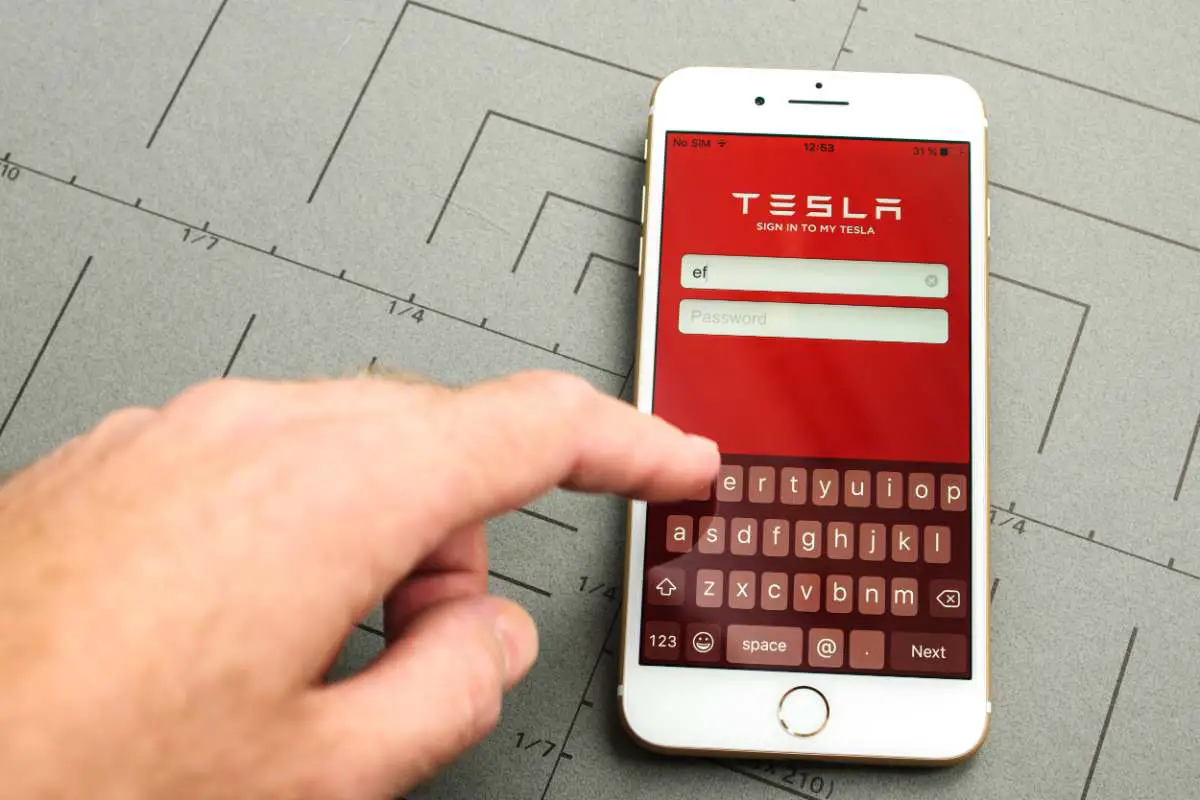
The process to reset your Tesla password can be accomplished either online through the Tesla website or using the Tesla mobile app. It’s designed to be a simple, user-friendly experience.
If you find yourself unable to recall your password or if security concerns warrant it, you can regain account access by following a few short steps. Ensuring that your Tesla account remains secure not only protects your personal information but also helps maintain the integrity of your vehicle’s connected features.
Key Takeaways
- Resetting your password is a straightforward process that maintains the security of your Tesla account.
- The password reset can be done via Tesla’s website or mobile app.
- Regularly updating your Tesla password adds an extra layer of security to your account and vehicle features.
Understanding Tesla Account Management

Managing your Tesla account effectively ensures that you maintain control over your vehicle and services. It’s crucial to understand the essentials of your account setup and why adhering to secure login practices can’t be overstated.
Tesla Account Basics
Your Tesla account is the central hub where you have access to your vehicle’s information and controls. When you log in to your Tesla account, you can view your car’s charge status, control various functions remotely, and manage your account details.
To begin, make sure your Tesla account password is unique and never shared with other accounts. Here’s a simple breakdown:
- Username: Your email address registered with Tesla.
- Password: Should be strong and unique to your Tesla account.
To login, simply go to the Tesla website or use the Tesla app, enter your credentials, and gain access to a wide array of features and settings.
Importance of Secure Login Practices
Securing your login credentials is not just about protecting personal information; it’s about safeguarding the access to your Tesla vehicle. Multi-Factor Authentication (MFA) adds an extra layer of security beyond just your password. Here’s how you can activate MFA:
- Go to the ‘Security’ section of your account.
- Follow the steps to set up MFA using a compatible authentication app.
By securing your login, you are ensuring that you’re the only one who can make payments, monitor your vehicle, and manage your solar system settings. Remember, a breached account could lead to unauthorized access to your vehicle, so always keep your login information private.
How to Reset Your Tesla Password
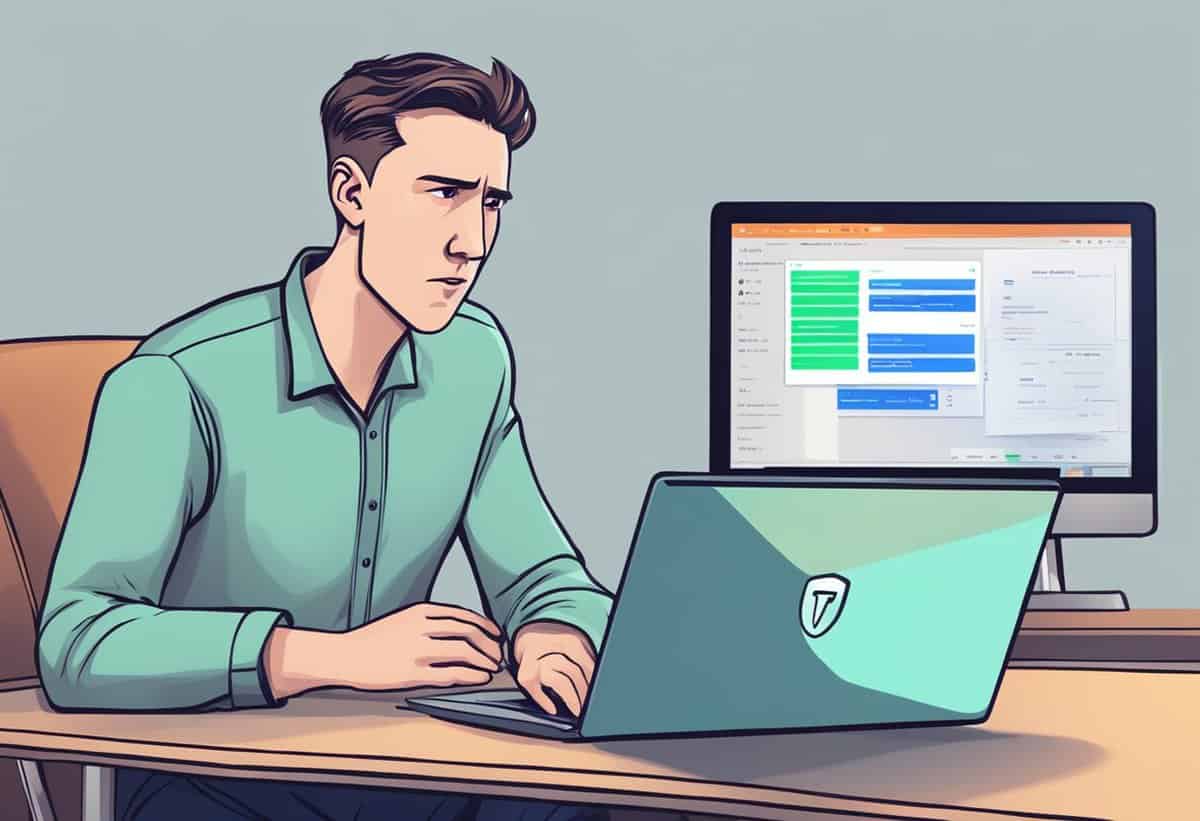
If you’ve forgotten your Tesla password or simply want to update it for security reasons, the process is straightforward. Below you’ll find the necessary steps to reset your Tesla password and tips for troubleshooting if you run into issues.
Step-by-Step Password Reset Process
-
Go to the Tesla Website: Navigate to the Tesla support page for account assistance.
-
Access Password Reset: Click on ‘Sign In’ located in the upper right corner, and then select ‘Forgot Password’.
-
Enter Your Email: Type in the email address associated with your Tesla account.
-
Check Your Inbox: You should receive an email with a link to reset your password. If you do not see it immediately, check your spam or junk folders.
-
Create New Password: Follow the link in the email to a page where you can set a new password. Make sure your new password is strong and unique to help protect your account.
-
Confirm the Change: Save the new password. You will receive a confirmation that your password has been updated.
-
Log In with New Password: Use your new password to log into your Tesla account or the Tesla App.
Troubleshooting Common Password Issues
-
Email Not Recognized: If you receive a message that your email is not recognized, make sure you are entering the correct email associated with your Tesla account. If the problem persists, you may need to contact Tesla Support for further assistance.
-
No Reset Email Received: After requesting a password reset, if you don’t receive an email within a few minutes, double-check your spam or junk folders. Ensure that your email account is not blocking or filtering out emails from Tesla.
-
Account Locked: If your account becomes locked after multiple failed login attempts, wait for a short period before trying again or reach out to Tesla Support for help.
By following these steps and using these troubleshooting tips, you can confidently manage and reset your Tesla account password. Remember to keep your password secure and to change it regularly to maintain the security of your account.
Preventative Measures and Tips
Securing your Tesla account requires thoughtful practices. Ensuring the strength and confidentiality of your password is a cornerstone in protecting your personal information and vehicle controls.
Creating a Strong Password
Length Matters: Your password should be at least 12 characters long. A mix of uppercase letters, lowercase letters, numbers, and symbols enhances its complexity.
Avoid Predictability: Stay clear of easily guessable passwords like “password123” or “admin.” Instead, think of a unique phrase or use a password manager to generate and store it for you.
Regular Password Updates
Frequency: Change your password every three to six months, or immediately if you suspect it’s been compromised.
Avoid Reuse: Don’t recycle old passwords. Each reset should be an opportunity to create a new, strong password.
Remember: Regularly updating your password and ensuring it’s robust are key steps to safeguard your Tesla account and related services.
Handling Tesla Touchscreen Issues
In dealing with your Tesla’s touchscreen glitches, a factory reset can often resolve persistent issues. Before performing any reset procedures, ensure that your car is parked and that you’ve saved your essential data because a factory reset will erase all personal settings.
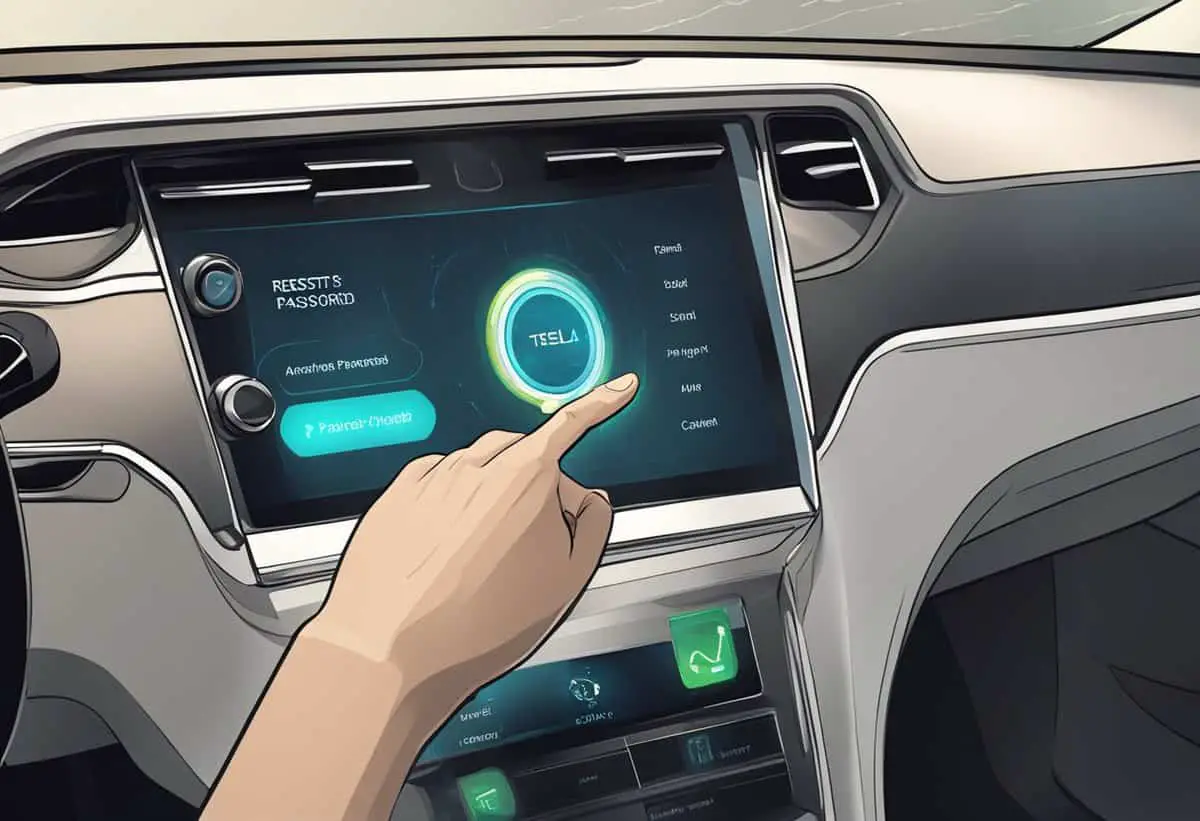
Factory Reset Procedures
To initiate a factory reset on your Tesla, remember this will revert the touchscreen to its original factory settings, erasing all saved preferences, including your home and work locations in Maps, Bluetooth pairings, and Wi-Fi settings. It’s a definitive step but can correct many problems with the touchscreen.
-
Back up Your Data: Ensure all necessary information is backed up before proceeding, as a factory reset will remove your personal settings.
Perform the Factory Reset:
- On your Tesla touchscreen, tap ‘Controls’.
- Navigate to ‘Service’.
- Select ‘Factory Reset’.
- Confirm your choice by entering your Tesla account password when prompted.
After the reset, the touchscreen will restart and begin the process to restore its system to factory settings. You’ll need to re-enter your Wi-Fi details, re-pair your Bluetooth devices, and customize your preferences again. If the touchscreen issues persist after the reset, contact Tesla support for further assistance.
Guidance for Selling Your Tesla

When preparing to sell your used Tesla, a crucial step is ensuring the proper transfer of the vehicle’s digital ownership. This is vital to both protect your personal information and to make the transition seamless for the buyer.
Transferring Tesla Account Ownership
To transfer ownership of your Tesla account:
-
Remove Personal Data: Initiate a factory reset to erase your personal settings, data, and linked accounts in the vehicle. This step is critical to safeguard your privacy.
-
Update Account Details: Log into your Tesla account online and update the ‘Transfer Ownership‘ form under ‘Account’. Include the vehicle’s new owner details and submit the necessary documentation.
-
Confirmation: Wait for confirmation from Tesla that the account transfer is complete. Once confirmed, the new owner will set up their own Tesla account credentials to gain full access to the vehicle’s features and mobile app controls.
By following these steps, you can ensure that your used Tesla is ready for its new owner without compromising on any personal data.
Ownership Aftercare

Managing your Tesla after purchase involves not only maintenance of the vehicle but also the upkeep of your digital resources. This includes support specific to your Tesla model and accessing multimedia services for an enhanced driving experience.
Model-Specific Support
Your Tesla Model S, Model 3, or Model X comes with an array of digital support options. Model S and Model 3 owners can find assistance through the Tesla Account Support to ensure proper vehicle management. This support system helps you navigate owner resources, guides, and updates that are key to maintaining your vehicle’s performance.
- Model X owners: Your support resources are also included in the Tesla Account. Here, you can address matters related to your specific model, including troubleshooting and maintenance tips.
Accessing Streaming Services on Tesla
Enjoy entertainment options on your Tesla’s infotainment system by accessing various streaming services. Whether it’s music, podcasts, or other media, you can connect to these services directly through your Tesla’s touchscreen. Here’s how to get started:
For Model S and Model X:
- Navigate to the ‘Apps’ section on your Tesla touchscreen.
- Select the streaming service of your choice.
- Log in with your subscription credentials.
- For issues with accessing the service, reset your Tesla Account password using the password reset guide.
-
Model 3 specific steps may vary slightly due to interface differences. Always check the owner’s manual or Tesla support for model-specific information.
Remember, before accessing these services, you must have an active subscription to each streaming service you wish to use. Tesla offers a premium connectivity option that may include some of these services.
Tesla Support and Assistance
When you encounter issues with accessing your Tesla account, swift and reliable assistance is crucial. Tesla’s dedicated customer support is structured to guide you through any process, including resetting your password.
Contacting Tesla Customer Service
If you need to reset your Tesla account password or face any login issues, reaching out to customer service is straightforward. You can call Tesla for direct assistance. The support team is equipped to help with account-related queries and will provide step-by-step guidance to resolve your concerns effectively.
- Tesla Charger Installation Cost (Home Setups) - March 1, 2024
- Tesla Phone Key Disconnected (Troubleshooting Guide and Quick Fixes) - March 1, 2024
- Tesla FSD 12 (Explained) - March 1, 2024