As a Tesla owner, it’s frustrating when the touch screen, a vital component of the vehicle’s interface, becomes unresponsive.
The issue of the Tesla touch screen not responding can be due to various causes such as visible damages, pending software updates, or even a malfunctioning system.
This comprehensive guide will walk you through the necessary steps to troubleshoot and resolve your touchscreen issues, from simple checks to more rigorous hard reset methods.
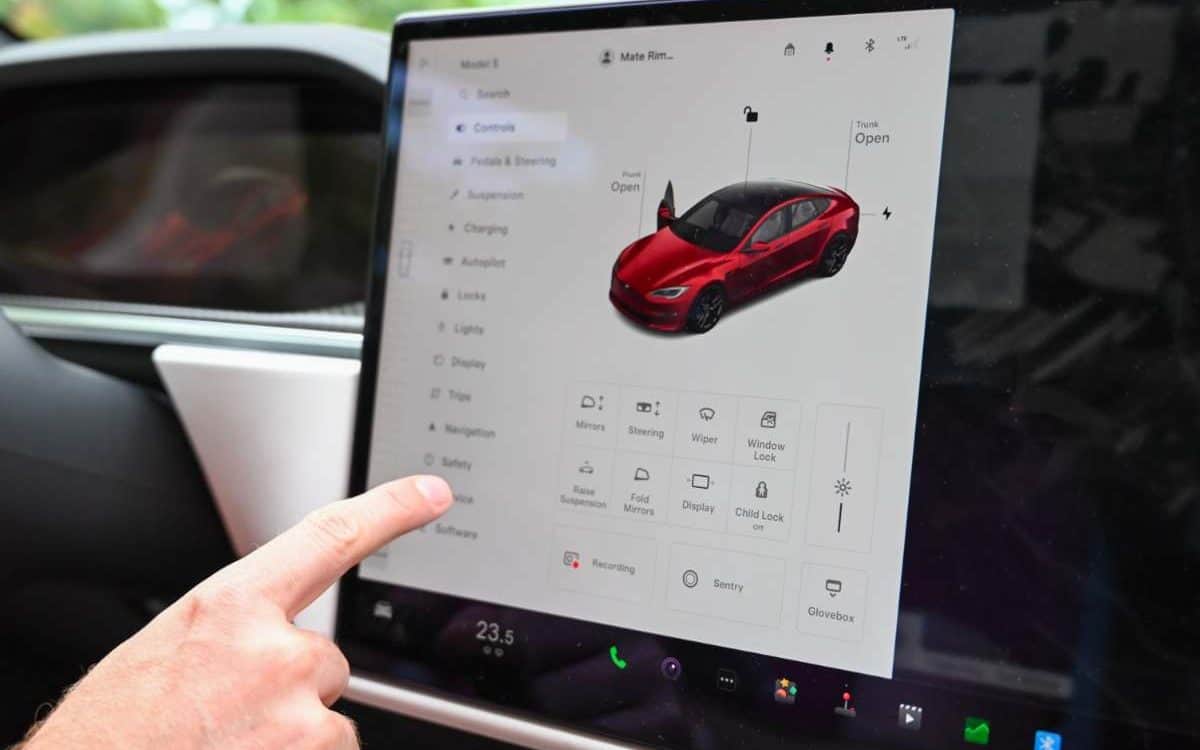
Key Takeaways
| 1 | The most common solution for a non-responsive Tesla touch screen is performing a soft reset, which involves holding down both scroll buttons on the steering wheel until the screen turns black. |
| 2 | If the soft reset doesn’t work, a power cycle or a hard reset could be tried. Checking for visible cracks and pending software updates is also recommended. |
| 3 | If none of these fixes work or if the issue is persistent, it’s advisable to contact Tesla service or visit an authorized service center for further diagnosis or potential part replacement. |
Understanding the Problem: Why is Tesla Touch Screen Not Responding
If you own a Tesla, you know that the touch screen is an integral part of the driving experience. Tesla’s touch screen controls everything from navigation to climate control. However, sometimes you may encounter an issue where the touch screen is not responding.
This can be frustrating as it hinders your ability to control various car functions. It’s important to understand that this is a common problem and there are several effective solutions available.
Unresponsive touch screens can occur due to a number of reasons including software glitches, pending updates, or hardware malfunction.
In some cases, simply restarting the system might resolve the issue. If not, more rigorous measures may be needed.
If your Tesla’s touchscreen is not functioning properly or at all, it’s important to assess whether it’s a temporary glitch or a sign of more serious underlying issues needing professional attention.
Remember: an unresponsive display doesn’t mean your car isn’t functional; it simply means your interface with certain features has been compromised. Thankfully, Tesla has provided several methods for resolving these touchscreen issues.
Causes of Unresponsive Tesla Touch Screens
The cause of your Tesla touch screen not responding could be one of many things. One common cause is software-related problems – perhaps a minor glitch or a pending update for your system.
This brings us to another possible cause: pending updates. Like any tech device, your Tesla’s software needs regular updates for optimal performance. If there are any pending updates that haven’t been installed yet, they could potentially cause freezing or other touchscreen issues.
Another possible reason could be physical damage to the screen itself. A cracked or damaged screen may lose its responsiveness over time. In this case, a professional examination is required to assess the extent of the damage and the necessary repairs or replacements.
Simple First Steps: Checking Screen for Visible Damage and Pending Software Updates
Before diving into more complex solutions, there are a few simple first steps you can take if your Tesla touch screen is not working. First, inspect your touch screen for any visible damage. Cracks or chips on the screen can lead to partial or complete unresponsiveness.
Secondly, check if there are any pending software updates that need to be installed. Sometimes, touchscreen problems can be caused by outdated software. You can check for updates by going to ‘Software’ in the ‘Controls’ tab on your Tesla’s touchscreen.
If after these steps your touchscreen is still not functioning, then it’s time to move onto more effective solutions.
Implementing Effective Solutions: The Soft Reset Method
One of the most common methods to resolve an unresponsive touch screen is performing a soft reset. To do this, hold down both scroll buttons on the steering wheel until the touchscreen turns black. Wait approximately 30 seconds for the touchscreen to restart.
This method has been effective for many Tesla owners experiencing touchscreen issues. It’s simple and quick, making it an excellent first step in troubleshooting.
However, remember that while performing a reset on your car while driving is usually safe, doing so while parked whenever possible reduces any potential risks.
If Soft Reset Fails: Power Cycling the Vehicle
If a soft reboot doesn’t fix your Tesla Model X/M3/MY/MX touch screen problems, you may need to power cycle the vehicle before attempting another reset. To power cycle your vehicle, turn it off, wait for a few minutes, and then restart it.
Power cycling allows the system to shut down completely and restart, which often resolves minor software glitches causing the touch screen to be unresponsive.
Remember, patience is key here. Allow your vehicle enough time to complete the power cycling process before trying to use the touchscreen again.
Rigorous Measures for Persistent Problems: The Hard Reset Approach
If all else fails and your touch screen is still not responding, a hard reset might be necessary. This is a more rigorous measure and should only be done if other solutions fail. To perform a hard reset, hold down both scroll buttons on the steering wheel with your feet off of the pedals until you see the Tesla logo appear.
A word of caution though: there have been instances where certain Model S sedans and Model X SUVs from 2021 and 2022 were recalled due to a faulty infotainment system which caused touchscreens to overheat and malfunction. So if you’re experiencing persistent problems with your touchscreen not functioning, it might be time to seek professional help.
Remember that while troubleshooting might resolve your touch screen issues temporarily or permanently, persistent problems might indicate deeper underlying problems that need professional attention.
When to Seek Professional Help: Recalls, Service Centers, and Replacement Parts
If you’ve tried all these methods but are still experiencing Tesla touch screen problems, it’s time to seek professional help. Contact Tesla service or take your vehicle into an authorized service center for further diagnosis or potential replacement of parts.
Remember that in some cases, recalls have been issued for certain models due to malfunctioning touch screens. If this is applicable in your case, you should get in touch with Tesla or your dealer for the necessary repairs or replacements.
Never compromise on safety. If your touch screen is not responding consistently, it’s best to get it checked professionally.
Safety Reminder for Resets While Driving
While performing any type of reset on your car while driving is usually safe, it can potentially lead to other issues. Therefore, try doing them while parked whenever possible. Your safety should always come first.
Navigating an unresponsive display while driving can be distracting and dangerous. It’s best to address these issues when the vehicle is stationary and you can give your full attention to troubleshooting.
Remember: you are driving a sophisticated piece of technology and sometimes, like all technology, it may encounter hiccups. Stay calm and patient as you navigate through the solutions for an unresponsive touch screen on your Tesla.
While the touch screen is an integral component of your Tesla, other aspects of the vehicle maintenance and performance are equally crucial. If you’re experiencing issues with your Tesla’s touch screen, it might also be beneficial to check how the car’s battery is doing. A detailed guide on how long a Tesla battery lasts can provide insightful information about maximizing your Tesla’s battery lifespan and what to anticipate in terms of longevity.
The software running on a Tesla is another critical aspect that requires consistent monitoring. Similar to the touchscreen not responding issue, there could be instances when your Tesla software update gets stuck while downloading. My article will take you through multiple troubleshooting options that can help resolve this problem.
In addition to these issues, I’ve also addressed common questions from those considering acquiring a Tesla vehicle. For instance, many potential buyers are curious about whether they can lease a car from the company. In my analysis on leasing a Tesla, I delve into all the essential details surrounding this topic such as benefits and drawbacks.
Lastly, regular cleaning is essential for preserving your Teslas’s aesthetic appeal – specifically its vegan leather seats. They need special care and certain products to ensure their durability while maintaining their sleek look. Check out my post about the best cleaners for Tesla vegan leather seats, where I recommend top picks that have proven effective time and again.
- Tesla Charger Installation Cost (Home Setups) - March 1, 2024
- Tesla Phone Key Disconnected (Troubleshooting Guide and Quick Fixes) - March 1, 2024
- Tesla FSD 12 (Explained) - March 1, 2024