If your Tesla software update is stuck downloading, there are several possible solutions including verifying your internet connection, ensuring sufficient storage space, rebooting or resetting the system, and contacting Tesla support.
As a Tesla owner, it can be frustrating when a software update refuses to complete. It’s an issue that needs immediate attention for the optimal performance of your vehicle.
In this article, we’ll explore practical solutions to this common problem – based on thorough research and expertise in dealing with Tesla software updates.
Whether you’re encountering errors like firmware glitches or download failures, or just dealing with a stubbornly spinning ‘downloading’ notification, we’ve got you covered.

Key Takeaways
| 1 | Internet Connection: The most common reason for a Tesla software update getting stuck during download could be a weak or unstable internet connection. Always ensure that you’re connected to a strong WiFi network when downloading updates. |
| 2 | Storage Space: Another possible reason could be insufficient storage space in your car. Always make sure there’s enough free space for the update to download and install properly. |
| 3 | Troubleshooting: If the download remains stuck despite a solid internet connection and sufficient storage, try rebooting your car or resetting the system. If these steps do not work, contacting Tesla Support may prove beneficial. They can remotely reset the download and push the update again if necessary. |
Why Your Tesla Software Update is Stuck Downloading
Tesla software updates are integral for enhancing your vehicle’s performance and introducing new features. Yet, there could be instances when you face the issue of a Tesla software update stuck downloading.
Several reasons could contribute to this problem. The most frequent cause is a weak or unstable internet connection. It’s crucial to remember that a strong WiFi network is pivotal for smooth downloads.
Another common reason could be insufficient storage space in your vehicle. Just like any device, your Tesla needs adequate free space for successful downloads and installation of updates.
1. Verifying Your Internet Connection
Your first step in troubleshooting this issue should be checking the strength of your internet connection.
Updates generally require a stable WiFi connection for a smooth downloading process. If you’re experiencing slow or inconsistent internet, consider switching between data and WiFi networks or finding a stronger WiFi connection before attempting the download again.
Remember that public networks can often be unreliable, so it’s best to use a private home network when possible.
2. Checking Storage Space in Your Tesla Vehicle
Insufficient storage space might be the reason behind your Tesla software update stuck downloading.
It’s important to ensure that there’s enough free space in your car’s system for the update to download and install properly. If not, consider freeing up some space by deleting unnecessary files or data.
Remember that significant updates may require more storage than smaller ones, so always check before starting an update.
3. Rebooting or Resetting the System When an Update Won’t Finish Downloading
If both your Internet connection and storage space seem sufficient, the issue might be a software glitch.
In this case, rebooting your car’s system or resetting it may resolve the problem. This process restarts your system and can often rectify any software malfunctions causing your download to halt.
Remember that each Tesla model may have slightly different rebooting processes, so refer to your vehicle’s manual or Tesla’s official website for specific instructions.
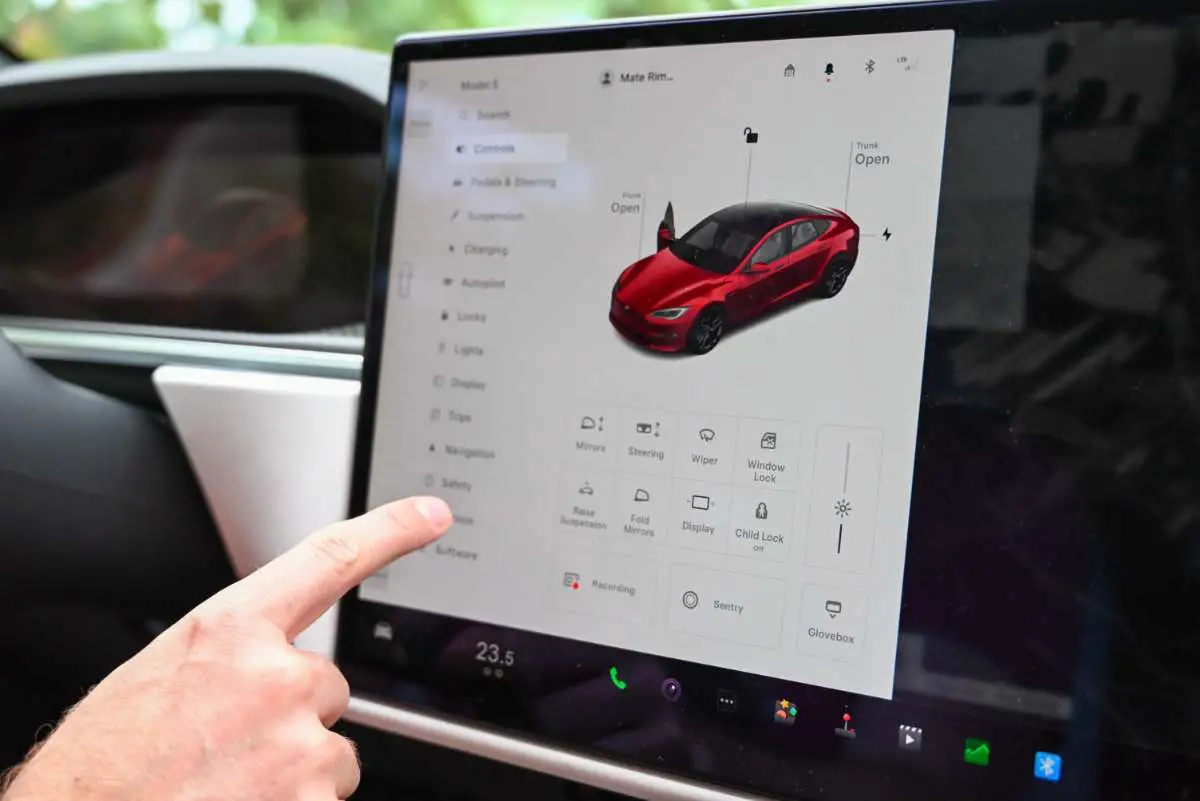
4. Contacting Tesla Support for Assistance With Stuck Updates
In situations where initial troubleshooting steps fail, don’t hesitate to contact Tesla Support.
They can provide professional assistance, remotely reset the download, or push the update again if necessary. Always provide them with detailed information about your current software version and the issues you are facing.
Remember that reaching out to them is especially helpful in scenarios where despite showing a spinning ‘downloading’ notification at 100%, both the app and car show that the latest version of software has been installed successfully.
5. Dealing With Spinning ‘Downloading’ Notification at 100%
At times, you may encounter an issue where despite showing a spinning ‘downloading’ notification at 100%, both the app and car indicate that the latest version of software has been installed successfully.
In such cases, contacting Tesla Support with information about your current version will help resolve this discrepancy. They can confirm whether your update has indeed been successful or if there is an error in the notification.
It’s also important to remember that sometimes updates take time to install even after download, so be patient before concluding that there is an issue.
6. How to Use Scroll Wheels to Troubleshoot Frozen Updates
The scroll wheels on your Tesla’s steering wheel can be used to reboot the touchscreen, which commonly corrects problems related to frozen updates.
To do this, simply hold down both scroll wheels simultaneously. This action may resolve the issue of your Tesla software update stuck downloading.
Remember that using the scroll wheels to troubleshoot is a useful initial measure while waiting for support response or if you’re looking for a quick solution.
7. The Risks and Remedies of Cancelling a Software Update Midway
While it’s generally not recommended to cancel an update after initiation due to potential complications, there may be situations when it becomes necessary.
If you must cancel an update, do so when first prompted for installation approval on your vehicle’s screen. However, be aware that this could potentially lead to system update errors or other issues.
In case of any complications after cancellation, immediately reach out to Tesla Support for professional assistance.
Conclusion
To effectively handle a Tesla software update that is stuck downloading, a robust internet connection, sufficient storage space, system rebooting and the assistance of Tesla Support are critical steps to consider. Should traditional troubleshooting fail to resolve the issue, reaching out to Tesla Support for professional assistance is highly recommended.
If your Tesla software update is stuck downloading, it might be a good idea to understand how the underlying technology works. The post on how Tesla operates as a tech company can provide some valuable insights into the matter. It delves into the technological innovations that power these electric cars and might shed light on why your software update isn’t progressing as expected.
While dealing with an issue like a stuck software update, you may also want to learn more about potential issues with the car’s energy supply system. The discussion at how long a Tesla battery lasts elaborates extensively on this matter and can help you discern whether your car’s lifespan is normal, or if something may be wrong.
It’s also crucial for any Tesla owner to know how to reset their vehicle properly when faced with technical hitches such as an update getting stuck. Luckily, there is an informative guide available on how to reboot your Tesla, which explains both hard and soft resets for optimal vehicle performance.
Finally, while grappling with glitches in your electric car, you might get curious about other EV technologies available on the market. If so, feel free to check out our comprehensive comparison of Generac PWRcell vs Tesla Powerwall. This comparison tackles their qualities head-on and provides potential buyers like yourself with all the details needed when considering these two home battery systems.
- Tesla Charger Installation Cost (Home Setups) - March 1, 2024
- Tesla Phone Key Disconnected (Troubleshooting Guide and Quick Fixes) - March 1, 2024
- Tesla FSD 12 (Explained) - March 1, 2024