The Tesla app is an essential tool for Tesla owners, allowing seamless control of their vehicle and energy products. However, there may be instances where the app is not functioning as expected, leaving you without access to essential features and monitoring capabilities.
While this can be frustrating, understanding the root cause and taking appropriate steps can often resolve the issue quickly.
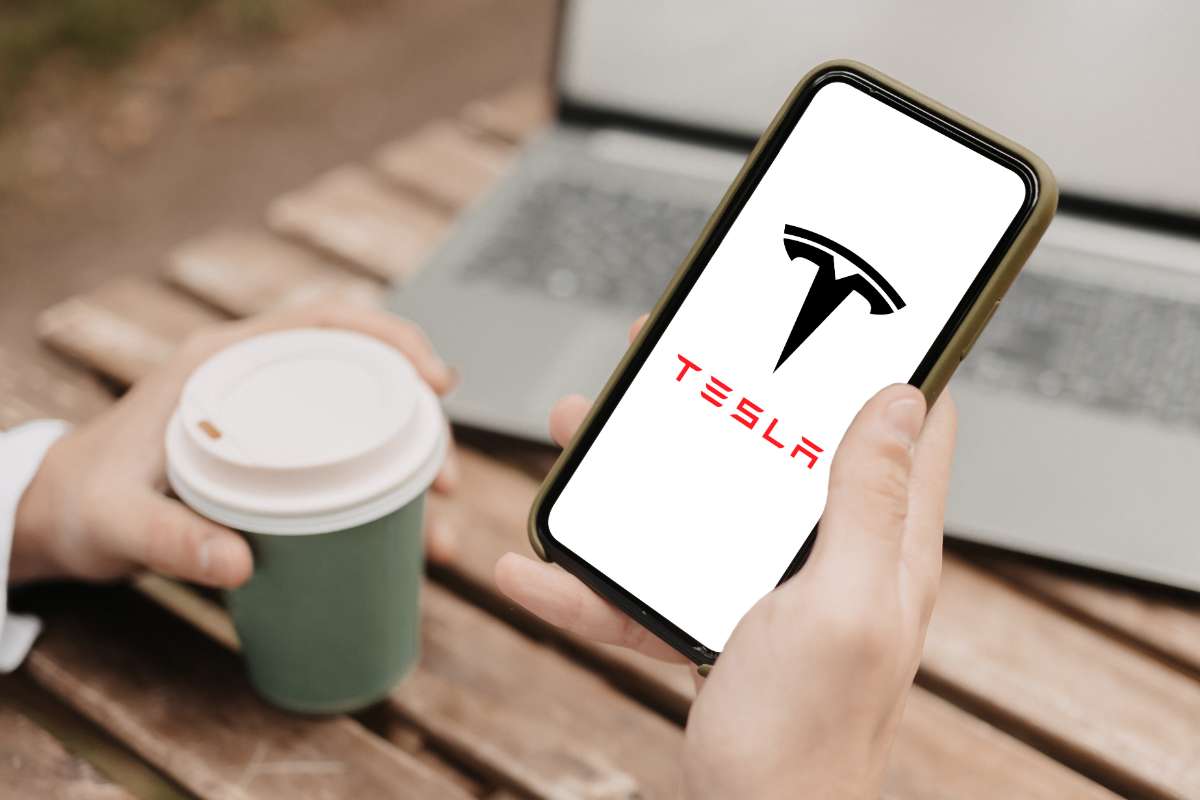
There are various reasons why the Tesla app might not be working, ranging from connection problems to server issues. In order to determine the most effective solution, it’s important to first identify the specific issue at hand.
Once you’ve pinpointed the problem, you can take the necessary steps to resolve it and get your Tesla app back up and running smoothly.
Key Takeaways
- Identify the specific issue causing the Tesla app to malfunction
- Take appropriate measures to resolve the problem and regain full functionality
- Maintain preventive measures and regularly monitor your app for optimal performance
Identifying the Problem
Complaints and Common Issues
Tesla app users occasionally encounter issues with the app not working as expected. Among the common issues are the Tesla app getting stuck in service mode, slow to wake up or being stuck on connecting. These problems are often easily solved with some troubleshooting steps.
Internet and Bluetooth Connectivity Problems
Internet and Bluetooth problems are frequently the cause of Tesla app malfunctions. You should always ensure that your phone has a stable internet connection, either through Wi-Fi or cellular data.
Also, check the Bluetooth connection between your phone and Tesla vehicle, as it plays a crucial role in app functionality.
App Outages
Occasionally, the Tesla app experiences outages caused by server-side issues. During these periods, you may notice that the app is not responding or loading correctly.
You should wait for Tesla to address and fix the issue, which typically happens within a short time frame.
Specific Android and iOS Misfunction
Your Tesla app not working properly might be related to specific issues with Android or iOS devices. Ensure your phone’s operating system and the Tesla app are both up to date, as outdated software can cause compatibility problems.
By keeping everything updated, you can minimize the risk of technical issues and ensure the best performance for your Tesla app.
If you want to maximise the capabilities of your Tesla app, then read our full tutorial about the Tesla app and all its functions
Solving the Problem
Basic App Fixes
Sometimes, a Tesla app not updating issue can be resolved with a few basic steps. First, check your internet connection to ensure it’s stable. Next, force close the Tesla app and reopen it to refresh its functions.
Resetting and Fresh Installation
If basic fixes didn’t work, consider resetting the app by logging out and signing back in with your Tesla account credentials. Keep your password handy in case you need it.
If the issue persists, uninstall the app from your device and reinstall it, which can help resolve any underlying software problems.
Software Updates and Cache Cleaning
An outdated app can cause inconsistencies, such as the “Last Seen” not updating. To resolve this, check for app updates in your device’s app store. Additionally, clearing the cache and data of your Tesla app can also help improve its performance.
Tesla Customer Support
If none of the above solutions work, it’s time to contact Tesla support. They can provide specific guidance and troubleshooting assistance tailored to your unique situation.
Remember, maintaining a functional Tesla app is crucial to fully experience the benefits of your Tesla vehicle.
Preventive Measures and Monitoring

Feedback and Reviews
It’s essential for you to monitor your Tesla app and proactively address potential issues. Reading feedback and reviews from other users helps you identify common problems and stay up-to-date with possible solutions.
Using Downdetector for Outages
Stay informed about potential outages by using websites like Downdetector. This platform allows you to identify app not working cases due to regional or widespread outage issues and provides valuable information on their resolution.
Ensuring Regular App Updates
To avoid your Tesla app not working, regularly update the app based on the release notes. Both Android and iOS users should keep their apps up-to-date to ensure seamless functionality and prevent any technical glitches.
Providing Constructive Feedback
Finally, don’t hesitate to provide constructive feedback to Tesla regarding their app. Your input helps the developers understand user concerns, leading to improved performance and a more reliable app experience for everyone.
- Tesla Charger Installation Cost (Home Setups) - March 1, 2024
- Tesla Phone Key Disconnected (Troubleshooting Guide and Quick Fixes) - March 1, 2024
- Tesla FSD 12 (Explained) - March 1, 2024