A very useful feature for a Tesla owner, the “Last Seen” function allows the vehicle’s location to be monitored.
However, some Tesla owners have experienced an error when their car’s location shows as “offline” or “unknown” in the Tesla app, or even showing an incorrect location.
Experiencing issues with your Tesla app can be stressful, especially when it’s the ‘last seen’ feature that’s not working.
This guide is aimed at helping you troubleshoot these problems effectively.
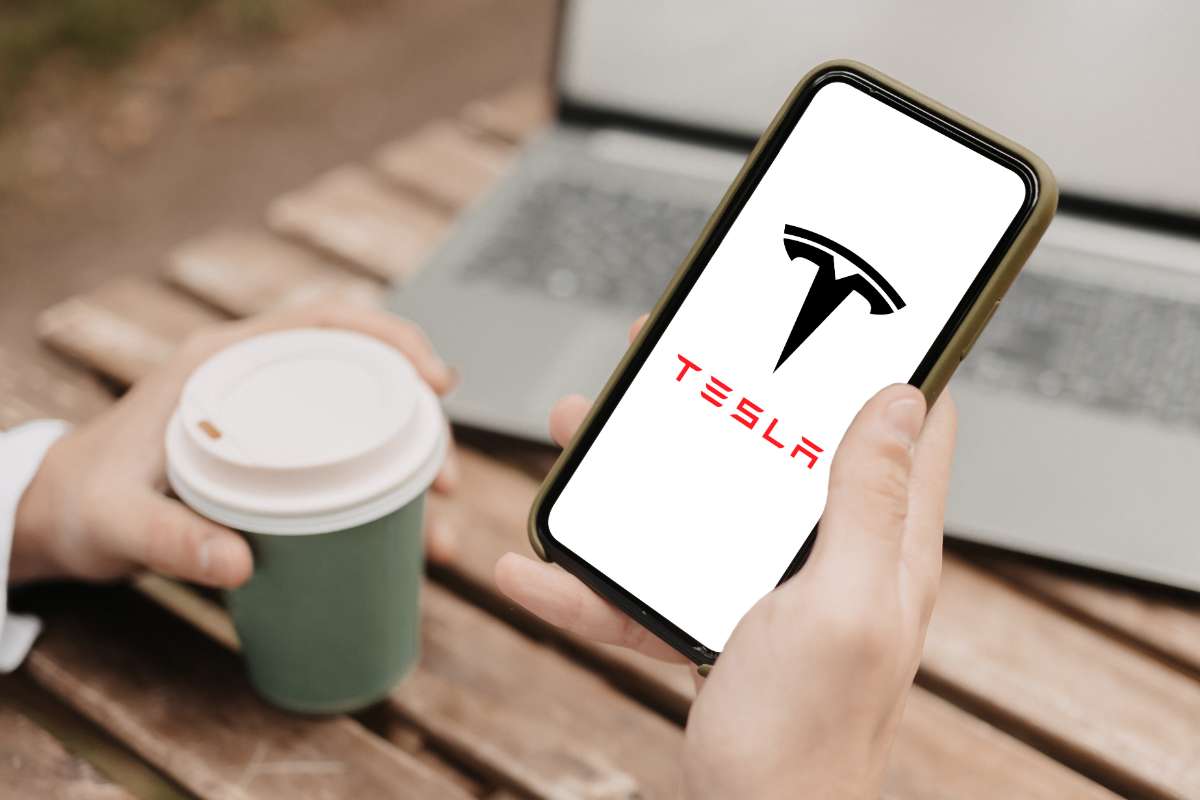
Key Takeaways
| 1 | Ensure Internet connectivity: Both the smartphone and Tesla vehicle should have stable internet connections to allow seamless updates on the Tesla app. |
| 2 | Maintain updated software: Regularly update both the app and car software as outdated versions may cause connectivity or updating issues. |
| 3 | Bluetooth & cellular/data connections: These should always be active as they are crucial for keeping up-to-date information about a paired vehicle via the Tesla mobile application. |
Eight Fixes For Tesla App “Last Seen” Not Updating
If your Tesla app “last seen” is not updating, there are eight steps you can take to try to fix this issue. These include restarting your router or modem, restarting your phone and car, reinstalling the app, checking internet connectivity, and ensuring your app and car software are up-to-date.
1. Troubleshooting Network Issues: Restarting Router or Modem
Restarting your router or modem can be a vital first step to resolving the issue of your Tesla app last seen not updating. This process can rectify any potential network issues that might be hampering the necessary connection for updates.
Often, we tend to overlook the importance of a stable and robust network connection for the smooth functioning of our apps. Any minor disruption or instability in your network could potentially cause the Tesla app last seen to stop working or cause it to keep spinning without any result. So, try restarting your router or modem before moving onto other troubleshooting methods.
In some cases, you might find that even after resetting your modem or router, you still face connectivity issues. If this occurs, consider contacting your Internet Service Provider (ISP) for further assistance. They may provide more insight into whether there’s an issue with your service.
2. Simple Fixes: Restart Your Phone and Vehicle
The next step in resolving Tesla mobile app problems is as straightforward as restarting your phone and vehicle.
By simply restarting your device, you can often clear minor bugs and glitches that could be causing Tesla app updates not working properly. It’s like giving a fresh start to your smartphone’s software environment which might help in restoring normal functionality of the Tesla app.
Similarly, restarting your vehicle might also help resolve smaller software issues within the car itself. As Tesla vehicles are heavily reliant on software for their operations, giving them a quick restart could potentially rectify any glitches causing Tesla app location not updating or other related problems.
3. App Maintenance: Reinstall the Tesla App and Clear Cache
If you’re still facing the Tesla app GPS issue even after trying the above steps, it’s time to look into some app-specific troubleshooting methods. One such method involves reinstalling the Tesla app and clearing its cache.
Deleting and reinstalling the Tesla app on your phone resets its settings, which can help resolve ongoing issues like Tesla app last seen not working. Keep in mind that before you delete the app, take note of any important data or settings as these might get erased during this process.
In addition, clearing cache and data for the Tesla app can also provide a fresh start. To do this, go to your device settings, then to “Apps” or “Application Manager”, find the Tesla app, and clear its cache and data. These steps could potentially solve any lingering issues causing Tesla mobile app not updating.
4. Evaluating Connection Strength: Checking Internet Connectivity
Ensuring a stable internet connection is crucial for resolving Tesla mobile app problems. Both your phone and vehicle need a robust internet connection to maintain up-to-date information.
Poor connectivity often hinders updates on apps leading to issues like Tesla App last seen spinning or Tesla App stuck on last seen. Therefore, it’s recommended to check if both your phone and car have active and stable internet connections.
If either of them has weak connectivity or frequently disconnects from the network, it might be worthwhile considering options for improving their respective connections. These could include moving closer to your Wi-Fi source or even upgrading your home or mobile network plan.
5. Up-to-date Functionality: Keeping the App & Car Software Updated
Keeping both your Tesla App & Car Software up to date is crucial for their smooth functioning. Outdated software can often lead to connectivity or updating issues such as Tesla app last seen not working or Tesla app location not updating.
Therefore, make sure your Tesla App and car software are updated to their latest versions. Remember that most vehicles must be connected to Wi-Fi for software update downloads in order to start an update successfully.
You can usually find the option to check for updates in the settings menu of your Tesla app and car dashboard. If any updates are available, download and install them immediately.
Recommended reading: Complete Tutorial And Guide To Using The Tesla App
6. Location Accuracy: Enabling Location Services & Verifying Car Location
Enabling Location Services on your phone and verifying the car’s location can be instrumental in resolving Tesla app GPS issues.
Ensure that location services are enabled on both ends – on the Tesla vehicle as well as the smartphone with Tesla App installed on it. This step is necessary for accurate tracking of your vehicle’s last seen status.
Also, verify that the location reported by the app matches the actual position of your car. Any discrepancy could indicate a GPS issue that you might need to address.
7. Refreshing the App: Signing Out and Back Into the Tesla App
Another simple yet effective method of troubleshooting is signing out of an application completely then signing back in again.
This process helps re-establish connections properly ensuring proper functioning of apps like resolving Tesla mobile app problems like Tesla app not updating last seen.
If you notice that even after trying all these methods, your Tesla App last seen is still not updating, don’t hesitate to reach out to Tesla customer support for assistance. They can provide more customized solutions based on your specific situation.
8. When All Else Fails: Contacting Customer Support for Assistance
Finally, if all other troubleshooting steps have failed, it might be time to contact Tesla app support for further assistance.
Tesla’s customer service team is experienced in handling all sorts of issues related to their products including the Tesla mobile app not updating. They can guide you through any additional steps that might be necessary to resolve your problem.
While it might be frustrating to reach this step without a resolution, remember that sometimes technical issues need expert intervention. Don’t hesitate to seek help when needed.
The Role of Bluetooth & Cellular/Data Connections in Synchronising Information
It’s important for both phone’s Bluetooth & cellular/data connections to be active since they play an essential role in keeping up-to-date information about a paired vehicle via Tesla mobile application.
Bluetooth connectivity facilitates direct communication between your smartphone and the Tesla vehicle. This is particularly important for features like keyless driving.
On the other hand, cellular or data connection ensures that your vehicle can communicate with the Tesla servers and update information like location, charging status, etc., on your mobile app regularly.
The Importance of Wi-Fi Connectivity for Successful Software Update Downloads
Most vehicles must be connected to Wi-Fi for software update downloads in order to start an update successfully. This is because software updates often involve large files that require stable and fast internet connections for seamless downloading and installation.
Without a good Wi-Fi connection, you might encounter problems like Tesla app updates not working or Tesla app last seen not updating. Therefore, always ensure that your car has access to a solid Wi-Fi connection, especially when you’re expecting a software update.
Also, remember to check if your home Wi-Fi network allows connections from your car. Some networks might block unfamiliar devices for security reasons. If this is the case, you might need to adjust your network settings to allow your Tesla vehicle to connect.
Conclusion
If your Tesla app’s “Last Seen” feature isn’t updating, various troubleshooting methods like restarting your router, phone or vehicle, reinstalling the app and checking internet connectivity can help resolve this issue.
However, if these solutions do not work, you are advised to contact customer support for further assistance and ensure that both your phone’s Bluetooth and data connections are active as they play an essential role in maintaining updated information about the paired vehicle via the Tesla mobile application.
If you’ve successfully managed to fix issues with your Tesla app not updating, you might also be interested in understanding how some other critical components of your Tesla car work. As a Tesla owner, being equipped with this knowledge can be very beneficial and provide peace of mind.
Perhaps you’ve been wondering about the life expectancy of the energy storage system in your vehicle? The post on how long a Tesla Powerwall lasts provides an insightful look into this aspect. It explains key elements like the Powerwall’s energy capacity, its warranty period, and other factors that affect its longevity.
Another important component that you might want to learn more about is your car’s battery. If so, then head over to the explanation about Tesla battery lifespan. This piece delves into the typical lifespan of Tesla batteries, factors that can shorten their life, and also tips on how to extend it.
Technology plays a huge role in making Teslas what they are today. If tech tickles your fancy then discover why many consider Tesla as a tech company. The post explores how technology integration makes Tesla more than just an automaker but pushes it closer to being a technology powerhouse.
If all this talk about longevity and tech in Teslas has intrigued you so much that you’re considering acquiring another one, then do take time out to understand if leasing a Tesla is a viable option. This post provides insights on leasing options, pricing, and some key points to consider when leasing.
In short, these posts provide information that can help you make the most of your Tesla experience!
- Tesla Charger Installation Cost (Home Setups) - March 1, 2024
- Tesla Phone Key Disconnected (Troubleshooting Guide and Quick Fixes) - March 1, 2024
- Tesla FSD 12 (Explained) - March 1, 2024