If your Tesla app is not updating, you can troubleshoot this issue by first closing and reopening the app, clearing its cache and data, checking for new app updates, ensuring stable internet connectivity, restarting devices, and updating your vehicle’s software.
This article is intended for every Tesla owner who’s having trouble with their mobile app not refreshing or updating as expected.
As a Tesla owner, I understand the frustration when the Tesla mobile app isn’t working as expected. But don’t worry – this guide will walk you through various troubleshooting steps to help get your app working again.
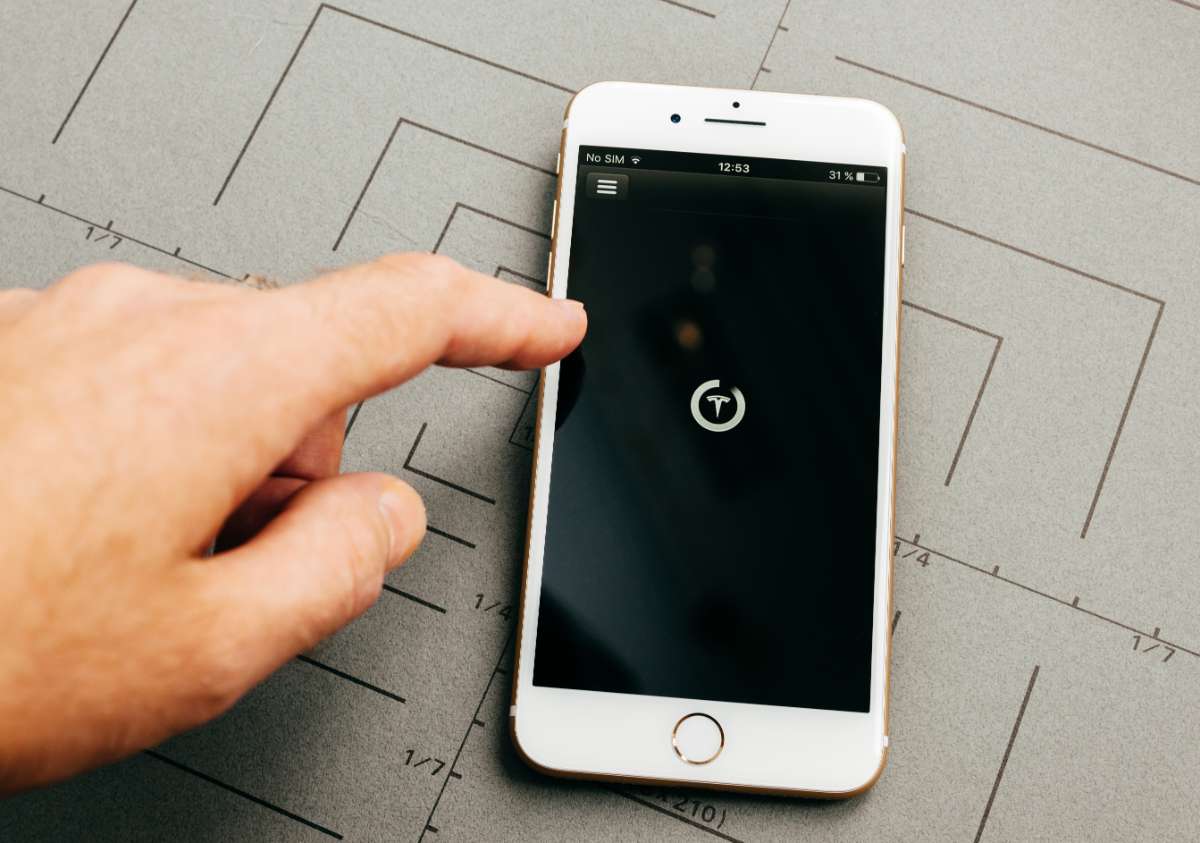
Key Takeaways
| 1 | Troubleshooting methods for a non-updating Tesla app include closing and reopening the app, clearing the app’s cache and data, checking for app updates, checking your internet connection, restarting your devices, uninstalling and reinstalling the app, and ensuring that mobile access is enabled in your car’s settings. |
| 2 | If location information is not updating on the Tesla app, ensure that GPS connection is active on both the car and smartphone device. If there are pending software updates for your vehicle, installing them may resolve syncing issues between the car’s system and the app. |
| 3 | Certain issues may be beyond user control such as server problems on Tesla’s end or waiting time before a new update becomes available for all users concurrently. In cases where none of the solutions work, it is recommended to contact Tesla support. |
Common Issues with the Tesla App Not Updating
Tesla app not updating is a concern that can cause frustration for users. This problem can manifest in various forms such as Tesla app not syncing data, Tesla mobile app not refreshing or Tesla mobile app not connecting to the vehicle. These issues might disrupt the seamless user experience of interacting with your vehicle via the mobile interface.
Tesla apps employ advanced software to ensure smooth operation, but sometimes glitches occur. An app not working properly can have several causes including outdated software, poor internet connection, cache data issues and more.
Understanding these common issues will provide insight into why your Tesla app might struggle to update and how to remedy it. Let’s delve into a step-by-step troubleshooting guide to address these problems effectively.
Step-by-Step Troubleshooting Guide
The following nine ways to fix the problem of the Tesla app not updating, are for the most part simple to do, and are the most common fixes for this problem.
1. Reload the Tesla app
Start by simply closing and reopening the Tesla app.
2. Log out and then log back in
If this doesn’t resolve the issue, log out of your account and log back in.
3. Clear app cache and data
Proceeding onto more technical fixes, you might need to clear the Tesla app’s cache and data in your phone’s settings.
4. Update Tesla app
Inspect if there are any new updates for the Tesla app itself on the App store or Google Play store – installing them if they are available could resolve your issue. Remember that a stable Wi-Fi or cellular data connection is required for any updates.
5. Restart devices
If none of these strategies work, consider restarting your devices starting with your router or modem, then your phone and finally your vehicle.
6. Check Internet Connectivity and GPS in App Functioning
Your internet connection plays a crucial role in keeping the Tesla app updated. Poor or unstable connectivity can lead to issues like the Tesla app not refreshing or Tesla app not updating car status. Always ensure that you have a strong and stable internet connection.
GPS plays an integral role especially when it comes to updating location information on the Tesla app. If you find any issues with this, make sure that the GPS connection is active on both your car and smartphone.
It’s also important to note that for the Tesla app to function correctly, you need to have mobile access enabled for your car within its settings. This ensures that your vehicle and phone can communicate effectively.
7. check your Tesla vehicle’s software is updated
Keeping your vehicle’s software up-to-date is as essential as having the latest version of the Tesla app. A delay in updating your vehicle’s software might lead to syncing issues between the car’s system and the Tesla mobile app.
Timely updates often contain bug fixes, enhancements, and new features which improve overall functionality. Regularly checking for updates helps prevent potential problems like the Tesla mobile app not connecting to vehicle.
Always ensure you’re running the latest software on both your car and phone for optimal performance of the Tesla mobile application.
8. Uninstall and reinstall the app
Uninstalling and reinstalling the Tesla app should be considered as a last resort when other troubleshooting steps fail. This process can help if there’s an app bug or app glitch that isn’t resolved by simpler solutions.
Before uninstalling, ensure that you have your Tesla account details handy for reinstallation. Once the app is reinstalled, you will need to log in again and set up your preferences.
Always remember to check if there are any updates available for the app after reinstallation. This ensures that you’re using the most recent version which could help resolve any persisting issues.
To get complete information about the Tesla app, read our full tutorial on how to use the Tesla app
Troubles Beyond User Control: Server Problems and Update Availability Lags
Certain issues are beyond user control such as server problems on Tesla’s end or waiting time before a new update becomes available for all users concurrently. These factors can lead to common complaints like Tesla app won’t update or Tesla app not refreshing.
Server problems might cause temporary outages affecting all users globally. In such cases, patience is key as Tesla’s technical team would be working to resolve such issues.
Similarly, when a new update is rolled out, it might not be immediately available to all users. This phased release approach ensures server stability and allows for any potential issues to be rectified quickly.
Contacting Tesla Support: Final Resort for Persistent Problems
If none of these solutions work, reaching out to Tesla support should be your next step. They can provide guidance in rectifying persistent problems or troublesome bugs with your Tesla app not updating.
You can contact Tesla’s support team using the following link: https://www.tesla.com/support Scroll down to the “Contact Us” link and choose your preferred method of communication.
Tesla’s technical team is equipped to handle a wide range of app-related issues. They can diagnose problems related to server-side glitches or offer solutions tailored specifically for software bugs unique to your vehicle model or mobile device.
Remember, while it might seem daunting when your Tesla app isn’t working as expected, following these troubleshooting steps systematically can often resolve most issues effectively.
Conclusion
Despite the multiple troubleshooting methods available, Tesla app updating issues may persist due to factors that are beyond user control. In such instances where none of the discussed solutions prove successful, it is recommended to contact Tesla support for further assistance and guidance.
The hard vs soft reset page will be helpful for Tesla owners struggling with the Tesla app not updating. Sometimes, a simple reboot may help get your app back in working order. In this guide, you’ll learn the differences between a hard and soft reset, and how to carry out each procedure on your Tesla car to potentially solve minor software glitches like the app not updating.
If you’re experiencing issues with the Tesla app, it might be linked to your car’s battery status. Check out how long does a Tesla battery last. This insightful analysis offers an understanding of Tesla battery longevity and factors that could influence its lifespan. This knowledge might help you troubleshoot some of the issues you are facing with the app.
Having more control over your vehicle’s systems is key to identifying problems early on. One way of achieving this is by using other third-party apps for Tesla owners. The best tesla apps guide provides an overview of top-rated applications for both Android and iOS users that can offer additional features or simply act as backup when dealing with difficulties with the main tesla app.
Lastly, if you’re considering selling or trading in your car due to these persistent software issues, make sure to read through tips on the best way to sell your used tesla. It offers practical advice on whether selling privately or through a dealer is your best option, and how you can get the most value out of your used Tesla vehicle.
- Tesla Charger Installation Cost (Home Setups) - March 1, 2024
- Tesla Phone Key Disconnected (Troubleshooting Guide and Quick Fixes) - March 1, 2024
- Tesla FSD 12 (Explained) - March 1, 2024