Navigating the world of Tesla Wall Connectors can be a bit challenging, especially when it comes to understanding the technical aspects such as IP address configuration.
I know many of you face difficulties locating the IP address of your Tesla wall charger and resolving network connectivity issues; this article aims to ease that pain.
I’ve pulled together a comprehensive guide that covers everything from setting up your Tesla charging station to troubleshooting your network configuration.
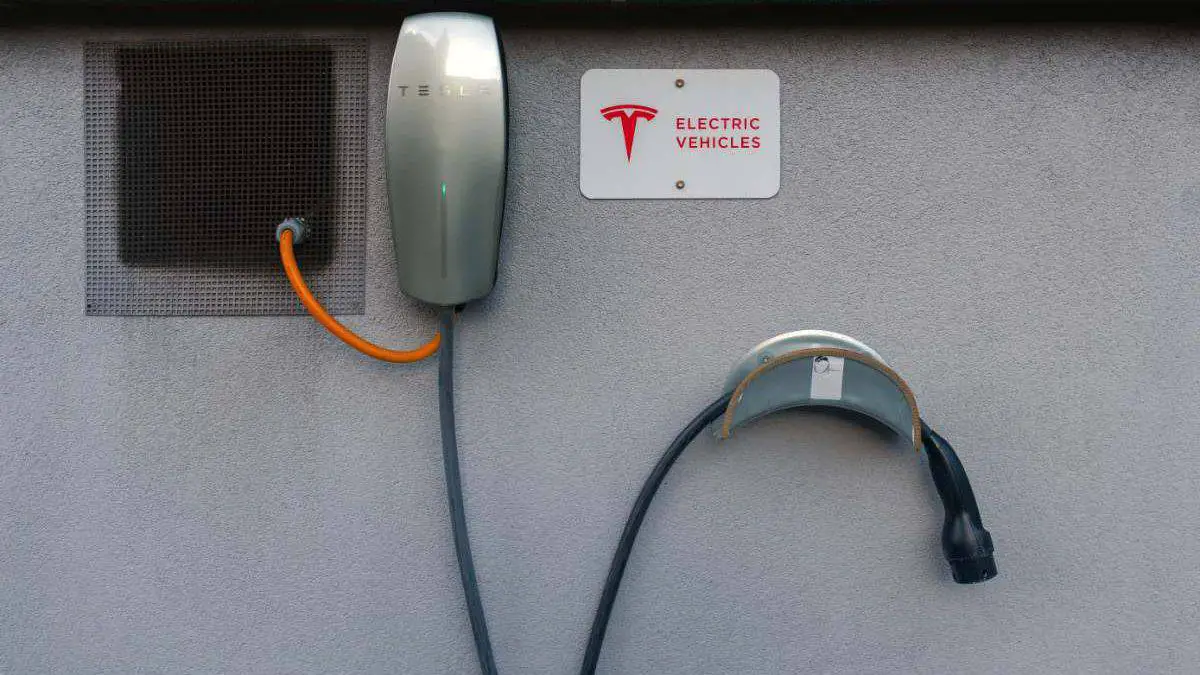
Key Takeaways
| 1 | The IP address for Tesla Wall Connector is typically http://192.168.92.1. This can be manually entered into a web browser for setup purposes, including connecting to your local Wi-Fi network. |
| 2 | If you encounter issues loading the site with the mentioned IP address or face challenges connecting the charger to WiFi, resolving tactics include turning off and then on your circuit breaker, or pressing a button on the wall connector handle for 5 seconds for a fresh signal. |
| 3 | The Tesla Wall Connector Gen 3 has added Wi-Fi connectivity which allows for software updates and improved troubleshooting capabilities. If unable to see your Tesla Wall Charger on your network, manually entering its IP address may fix glitches. |
Understanding the Importance of Electric Vehicle Charging
Electric vehicle charging is a cornerstone in the transition towards sustainable transportation. As more people switch to electric vehicles (EVs), the demand for efficient and convenient charging solutions becomes paramount.
One such solution is the Tesla Wall Connector, which offers high-speed charging at home. By understanding how to manage its IP address configuration, users can take advantage of advanced features, such as network access control and remote access functionality, enhancing their EV charging experience.
The Tesla Wall Connector’s IP address is pivotal for managing its network configuration and Internet connectivity settings. By knowing how to locate this address, you can ensure a smoother setup process and troubleshoot potential issues.
An Overview of Tesla Charging Station: Setup and Operation
The Tesla Charging Station, also known as the Tesla Wall Connector, is designed for easy installation and operation. It provides a dedicated charging solution at home or work that can be tailored to your specific electrical system’s capabilities.
When setting up your Tesla Wall Connector, you’ll encounter its IP address – typically http://192.168.92.1 – which can be entered manually into your web browser for setup purposes including connecting it to your local Wi-Fi network.
Alternatively, scanning a QR code while connected to your wall connector’s Wi-Fi with your mobile device camera simplifies this process even further.
Step-by-Step Guide to Locate Your Tesla Wall Connector IP Address
Locating the Tesla wall connector IP address involves connecting either directly via Wi-Fi or through scanning a QR code during setup.
Firstly, connect to the Wall Connector’s Wi-Fi network on your device. Once connected, enter the default IP address (http://192.168.92.1) manually into your web browser. This will take you to the setup page.
Secondly, navigate to the Wi-Fi menu where you can locate its specific IP address on your network. If you encounter any difficulties, it’s possible to find this in your router as the Wall Connector should have a unique and fixed IP address listed.
Troubleshooting Tips for Network Configuration and Internet Connectivity Issues with Your Tesla Wall Charger
Occasionally, you may face issues with network configuration and internet connectivity involving your Tesla Wall Charger.
If you’re having trouble loading the site using the provided IP address or connecting your charger to Wi-Fi, consider resetting your circuit breaker connected to the charger or pressing a button on the wall connector handle for five seconds for a fresh signal.
Moreover, if you’re unable to see your Tesla Wall Charger on your network, entering its IP address manually could resolve this.
Enhanced Features of the Tesla Wall Connector Gen 3: Network Access Control and Remote Access Functionality
The Tesla Wall Connector Gen 3 brings several enhancements over its predecessors including added Wi-Fi connectivity allowing for software updates and improved troubleshooting capabilities.
The Wi-Fi feature opens up new possibilities like remote access functionality and network access control, offering a more flexible and convenient charging experience.
Furthermore, these improved features make it easier to manage IP settings making IP settings management more streamlined than ever before.
Technical Aspects: Understanding SSID, Password, and IP Settings Management
Understanding technical aspects such as SSID (Service Set Identifier), password management and IP settings is crucial for optimal operation of your Tesla Wall Connector.
Each model comes with an SSID and password found printed on a sticker at the side of the wall connector, along with a serial number to aid in installation or setup process.
These settings are integral for network configuration and internet connectivity, allowing users to have control over their device’s connectivity.
Safety Measures to Keep in Mind While Installing or Setting Up Your Tesla Wall Charger
Safety is paramount when installing or setting up your Tesla Wall Charger. It’s essential to follow all instructions detailed in the user manual guide for safety reasons.
To prevent potential hazards, ensure that your wall charger is off during installation and setup. Moreover, it’s advisable to hire a professional electrician who understands the intricacies of electric vehicle charging stations for a safe and secure installation.
Remember, correct installation not only ensures safety but also optimizes performance and longevity of your Tesla Wall Connector.
If you found the information about the Tesla wall connector IP address enlightening, I think you will also appreciate some of my other posts related to Tesla’s innovative technology and features.
For instance, learning how to troubleshoot when your Tesla app isn’t updating is crucial for seamless usability of your Tesla vehicle. The article provides practical solutions to solve this common issue, ensuring you can continue using the app without any hitches.
In addition, many potential and current Tesla users often wonder about the longevity of their investment. My post on how long a Tesla battery lasts sheds light on this aspect. I delve into various factors that influence battery life and offer tips on how to maximize it.
While understanding your car’s software is important, knowing more about its hardware can also be beneficial. You might want to visit my comprehensive comparison guide between Generac PwrCell vs. Tesla Powerwall. If you’re contemplating installing a home battery system or just curious about these two major players in the market, this guide will come in handy.
Lastly, whether you’re considering selling your current car or planning on buying a used one, my article on the best way to sell your used Tesla offers insights into making that process smooth and profitable. In it, I compare selling privately versus going through a dealer from different perspectives – something every car owner should consider.
I trust that you will find these posts insightful and helpful, just as you did with the Tesla wall connector IP address topic. Enjoy exploring and learning more about the fascinating world of Teslas!
- Tesla Charger Installation Cost (Home Setups) - March 1, 2024
- Tesla Phone Key Disconnected (Troubleshooting Guide and Quick Fixes) - March 1, 2024
- Tesla FSD 12 (Explained) - March 1, 2024