When it comes to using a USB drive with your Tesla’s advanced features such as the Dashcam and Sentry Mode, getting the Tesla USB format right is crucial.
Formatting the USB drive correctly is paramount for seamless compatibility, and this post offers a comprehensive guide on how to achieve that.
This article should get you up to speed on everything from understanding the onboard formatting process for Tesla Models 3 and later, creating the right folder structure after formatting, to transferring audio files in compatible formats.
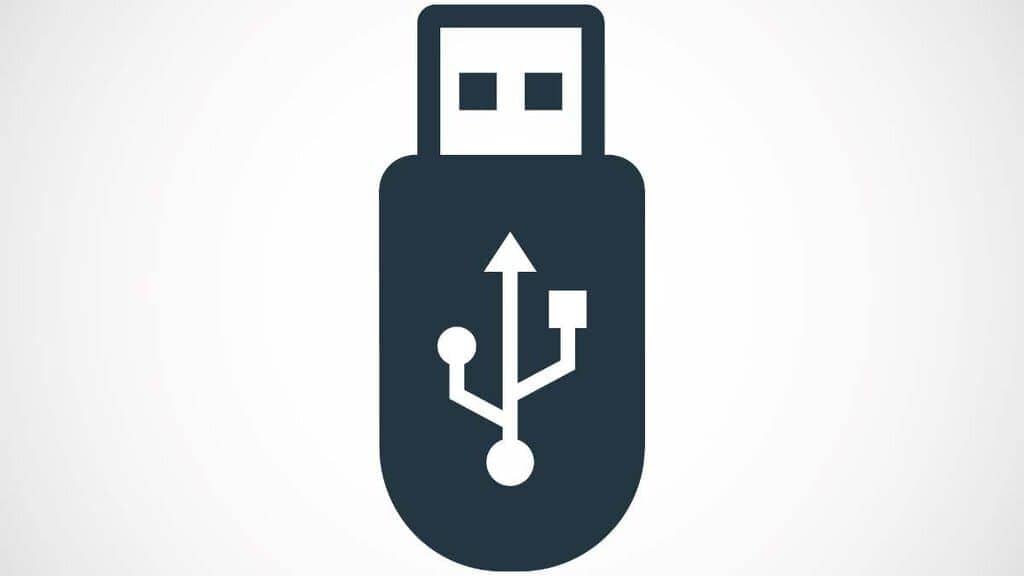
Key Takeaways
| 1 | A USB drive must be correctly formatted to use with Tesla’s recording features such as Dashcam and Sentry Mode. This can be done onboard for models 3 and later, or outside the car on a computer. |
| 2 | Upon successful formatting, a folder named “TeslaCam” must be created on the root level of the drive. Using two separate drives can optimize data management especially for cam footage and music. |
| 3 | All data stored on the USB will be erased during the formatting process, so necessary backups should be made. Compatible format conversion may be necessary for audio files for playback in Tesla vehicles. |
Understanding the Onboard Formatting Process for Tesla Models 3 and Later
Optimal performance with your Tesla car‘s recording features, such as Dashcam and Sentry Mode, requires an understanding of the onboard formatting process for Tesla Models 3 and later.
The functionality of these features is dependent on a properly formatted USB drive. To facilitate this, Tesla software has made it possible to format your USB device directly in your car.
To initiate the Tesla USB format, simply insert the USB drive into a front USB port or the glove box of your Tesla vehicle. You can then navigate through Controls > Safety > Format USB on your vehicle’s touch screen.
This straightforward process makes it easy for any user to set up their USB device correctly without having to delve into technicalities.
However, remember that every time you conduct an in-car formatting process, all data stored on the USB will be erased. It is crucial to backup any necessary files before initializing this procedure.
This is a small price to pay for seamless integration between your Tesla software and your devices.
Creating The Right Folder Structure After Formatting
Post-formatting, creating the right folder structure is essential for proper functioning of your recording features. Every successful Tesla USB format should be followed by creating a specific folder named “TeslaCam” on the root level of the drive.
This folder serves as a repository where all recorded footage from Tesla’s Dashcam and Sentry Mode are saved. Without this folder, these features will not function correctly.
It’s this meticulous attention to detail that sets Tesla apart and ensures optimal compatibility with various devices.
Some sources suggest using two separate drives – one specifically for cam footage and another for music. This allows for more effortless management of data, and it’s an approach worth considering if you plan to regularly use your Tesla USB port for both entertainment and security purposes.
Why Using Two Separate Drives might be more Optimal
Using two distinct drives can optimize your Tesla car experience. This setup allows you to separate entertainment and security footage, ensuring efficient management of your data.
By dedicating one drive to the Dashcam and Sentry Mode features, you can avoid cluttering your drive with video files. This makes it easier to navigate through your recordings when needed.
On the other hand, having a separate drive for music ensures uninterrupted access to your favourite tracks.
While this might require an additional investment in a second USB device, the benefits in terms of organization and ease-of-use are well worth it. Ensure both drives adhere to the Tesla USB format for seamless operation.
Types of Devices Compatible with the Tesla System and Suggested Capacity
The Tesla system is compatible with a variety of devices including flash drives, SSDs, micro SD cards, among others. However, these devices need to adhere to the recommended USB drive format for seamless operation.
It’s also suggested that a large capacity device (e.g., 128GB) would be efficient if you wish to save multiple videos or play media from it.
The larger storage capacity allows for extensive recording time on Dashcam and Sentry Mode features without needing frequent data transfers.
It’s worth noting that regardless of the type or capacity of your device, proper formatting is crucial. Whether you’re using a sizable SSD or a standard flash drive, adhering to the proper USB file system for Tesla is key to optimal performance.
Formatting Your USB Device Outside of Your Car: Steps for Mac and Windows Users
If you prefer to format your USB device outside of your car, the process is quite straightforward for both Mac and Windows users. For Mac users, Disk Utility is a handy tool that can be used to format your device.
For Windows users, the process is just as simple. Right-clicking on your USB flash drive and selecting “Format…” should get the job done. Regardless of the operating system you use, remember to select the correct USB compatibility options for your Tesla.
Again, remember that all data stored on the USB will be erased during this process. Always backup necessary files before carrying out this procedure. Properly formatting your device contributes to a seamless Tesla vehicle experience.
Pre-Formatted Drives: A Convenient Alternative
For those who wish to bypass these steps altogether, pre-formatted drives are a convenient alternative. These devices come already set up with the correct Tesla USB format, eliminating the need for manual formatting.
While pre-formatted drives might come at a slightly higher cost, they offer convenience and time-saving benefits. They are ready-to-use right out of the box – simply plug into your Tesla’s front USB port or glove box and begin recording.
Pre-formatted drives provide an easy solution for those who are less tech-savvy or simply want a hassle-free setup.
Transferring Audio Files to USB Drive: Tips for Format Compatibility and Conversion
Transferring audio files onto an USB flash Drive for playback in Tesla Model 3/S/X/Y vehicles may require some attention – they may need converting into compatible formats before transfer.
This ensures seamless playback without any hitches. You can use various software tools available online for audio format conversion. Remember, a properly formatted and organized drive contributes to a seamless USB compatibility experience.
In conclusion, proper Tesla USB format is crucial in optimizing the use of your Tesla’s recording features and ensuring smooth playback of your favorite tracks.
Whether you prefer to format your device in-car or via your computer, understanding this process can greatly enhance your Tesla experience.
While managing your Tesla’s technical configurations, such as the USB format, you might also be curious about the life expectancy of your vehicle’s components.
For instance, in my guide titled how long does a Tesla battery last?, I provide detailed insights about the durability and longevity of Tesla batteries. It includes reliable information on factors that can influence their lifespan and ways to maximize it.
Further, owning a Tesla means understanding all its features and benefits. In this regard, I have an interesting post regarding jump starting a car with a Tesla.
This article clarifies common misconceptions about using Teslas to jumpstart other vehicles and explains why it may not be a good idea. You’ll find concise information on the potential risks related to this procedure.
Moreover, another essential aspect of owning an electric vehicle is its power storage system. If you’re considering an efficient way to store electrical energy for home use, you should read my comparison of Generac PWRCell vs. Tesla Powerwall.
This buyer’s guide provides key points on both systems’ features, highlighting their pros and cons so you can make an informed decision that suits your needs.
Finally, just like every machine needs regular maintenance for optimal functionality, Teslas require specific care too. To maintain its sleek look and protect its surface from external elements damage, check out my article on the best ceramic coating for Tesla.
This comprehensive guide will help you select the best protective layer for your Tesla, keeping it in top-notch condition while enhancing its aesthetic appeal.
- Tesla Charger Installation Cost (Home Setups) - March 1, 2024
- Tesla Phone Key Disconnected (Troubleshooting Guide and Quick Fixes) - March 1, 2024
- Tesla FSD 12 (Explained) - March 1, 2024