Tesla owners often experience convenience and innovation with their vehicles, and one such feature is the ability to use a phone as a key. However, you may encounter situations where your Tesla phone key says it’s disconnected, leaving you unable to access or start your car.
This technological hiccup can be caused by a range of issues, from simple Bluetooth connection problems to more complex software glitches.
Understanding the Tesla phone key technology and how to troubleshoot these disconnection problems is essential for a seamless experience.
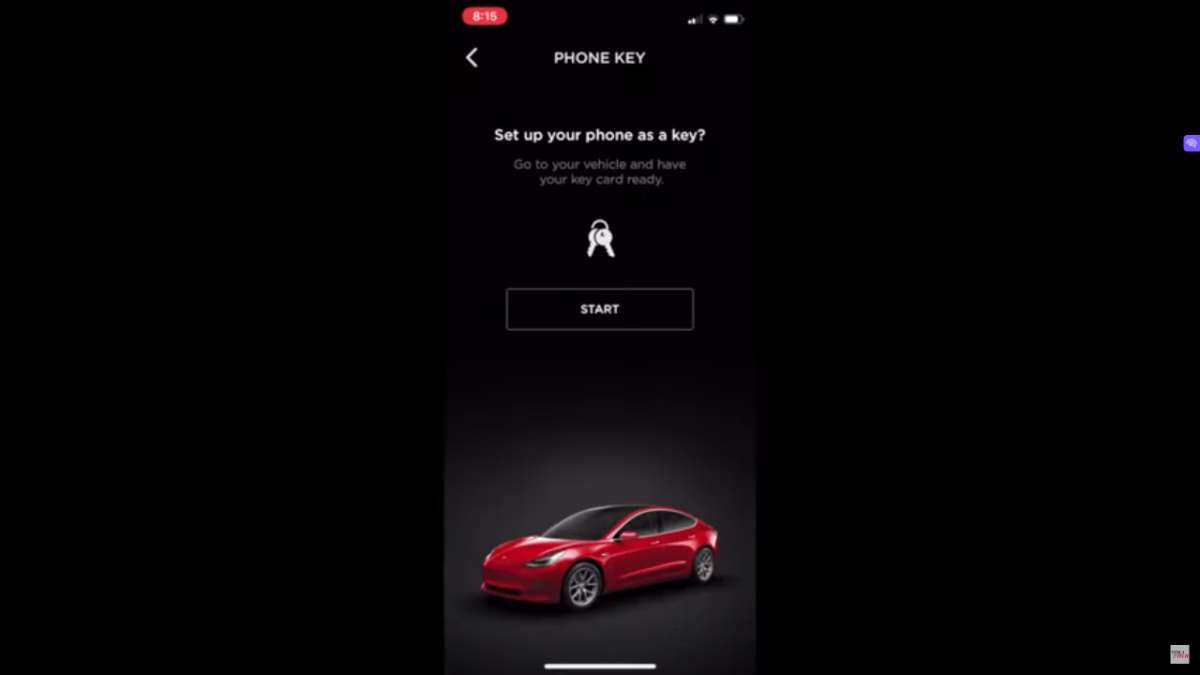
Troubleshooting your disconnected phone key involves various steps, from checking Bluetooth settings to potentially reinstalling the Tesla mobile app.
It’s important to regularly optimize phone key functionality by staying up-to-date with Tesla’s software updates and understanding how certain updates or external interference can impact your connection.
For those intricate issues that arise, advanced troubleshooting techniques may be required.
Accessing community forums and connecting with other Tesla owners can provide additional insights and real-world solutions to enhance your understanding and use of Tesla’s features.
Key Takeaways
- The most common reason your phone key is disconnected is due to the Bluetooth connection being interrrupted.
- Regular updates and troubleshooting methods are key to maintaining phone key functionality.
- Community insights can provide practical solutions to common phone key issues.
Understanding Tesla Phone Key Technology

The Tesla Phone Key feature offers a seamless way for you to access and start your Tesla vehicle through your smartphone’s capabilities.
The Role of Bluetooth in Connectivity
Bluetooth technology is fundamental to the Phone Key’s operation, establishing a wireless link between your smartphone and the Tesla vehicle.
When functioning, this connection allows you to automatically unlock the doors as you approach and lock them when you walk away.
It’s important to ensure that Bluetooth is enabled on your phone and that it is paired correctly with your vehicle to maintain a stable connection.
Integration with Tesla App
The Tesla App acts as an interface for the Phone Key feature, enabling you to manage various functionalities of your Tesla right from your phone.
After initial setup within the app, you’re able to use your smartphone much like a traditional car key.
Not just for locking and unlocking, the app also gives you control over climate settings, trunk release, and more.
Common Disconnection Issues
Connection interruptions between your Phone Key and Tesla can be troublesome, leading to unexpected disconnection.
Factors contributing to these issues range from software glitches in the Tesla App or your smartphone’s operating system, to simply a drained battery on your phone.
Quick fixes include restarting the Tesla App or the phone itself. More persistent problems may require reinstalling the app or checking for updates that address compatibility problems.
Troubleshooting Disconnection Problems
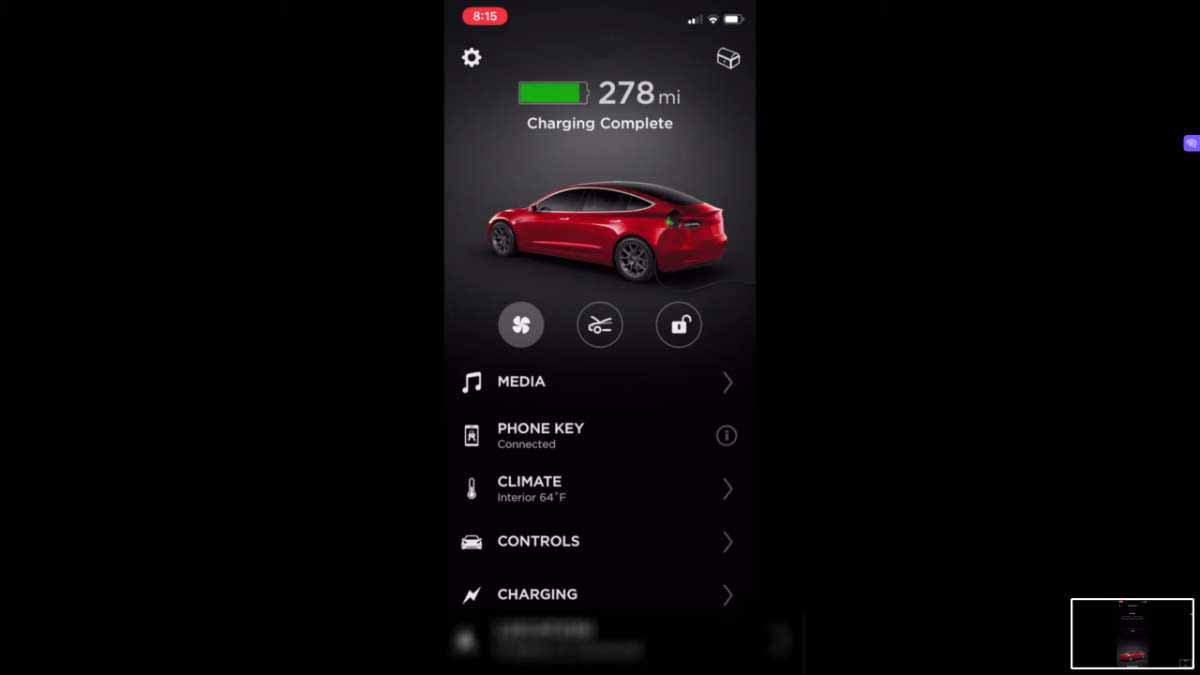
When your Tesla phone key becomes disconnected, addressing it promptly ensures continued convenience and security for your vehicle access.
Initial Steps to Resolve Disconnection
Firstly, check if your phone and vehicle are within range.
A simple restart of your Tesla app or smartphone might resolve the disconnection issue. If these steps don’t work, consider the following:
- Restart the Tesla App: Close and reopen the app to refresh the connection.
- Reboot Your Phone: Sometimes a full phone reboot can clear up connection issues.
- Two-Thumb Reboot: Perform a reboot of the car’s system by pressing and holding two buttons on the steering wheel.
Software and App Updates
Regular updates can sometimes cause compatibility issues, leading to a disconnected phone key.
Ensure both your vehicle’s software and Tesla mobile app are up to date. Check for any pending updates and apply them if available:
- Tesla App Update: Go to your app store and update the app.
- Vehicle Software Update: On the car’s touchscreen, navigate to ‘Software’ to see if an update is available.
Managing Bluetooth and Phone Settings
Bluetooth is essential for phone key connectivity.
Make sure your Bluetooth connection is active and your phone is not in any mode that restricts Bluetooth functionality (like Airplane Mode).
Additionally, remove any older paired devices that may be causing interference.
Re-pairing the Phone Key
If the issue persists, you may need to re-pair your phone key. To do so:
- Remove the phone key from your Tesla.
- Delete the Bluetooth pairing on both your phone and car.
- Re-pair your device following the standard pairing instructions.
Utilizing the Key Card as an Alternative
If re-pairing doesn’t resolve the problem, use your key card as an interim solution.
The key card can provide access to your Tesla when the phone key feature is not working. Here’s how to use the key card:
- Tap it on the car’s B-pillar to unlock it.
- Place it behind the cup holders on the center console to start your vehicle.
Optimizing Phone Key Functionality

Optimizing the functionality of your Tesla phone key involves maintaining consistent app operations and adjusting settings for best performance.
Ensuring Consistent Background Operations
Your Tesla app needs to run effectively in the background to keep the phone key connected. To ensure this:
- Enable Background App Refresh: On your smartphone, navigate to your settings and allow the Tesla app to refresh its data in the background. This keeps the app active, reducing disconnection occurrences.
- Avoid Force Quitting the App: Regularly closing or force quitting the app can disrupt the connection. Let it stay active in the background to maintain functionality.
Adjusting Tesla App Settings
Fine-tuning specific settings within the Tesla app can further enhance the phone key connection:
- Allow ‘Always On’ Setting: Look for an ‘Always On’ option in the app and enable it if available. This helps ensure your phone key stays connected even when the app isn’t actively in use.
- Reinstall if Necessary: If persistent problems occur, uninstalling and then reinstalling the Tesla app can refresh your system and fix underlying issues that could be causing disconnects.
Advanced Troubleshooting Techniques
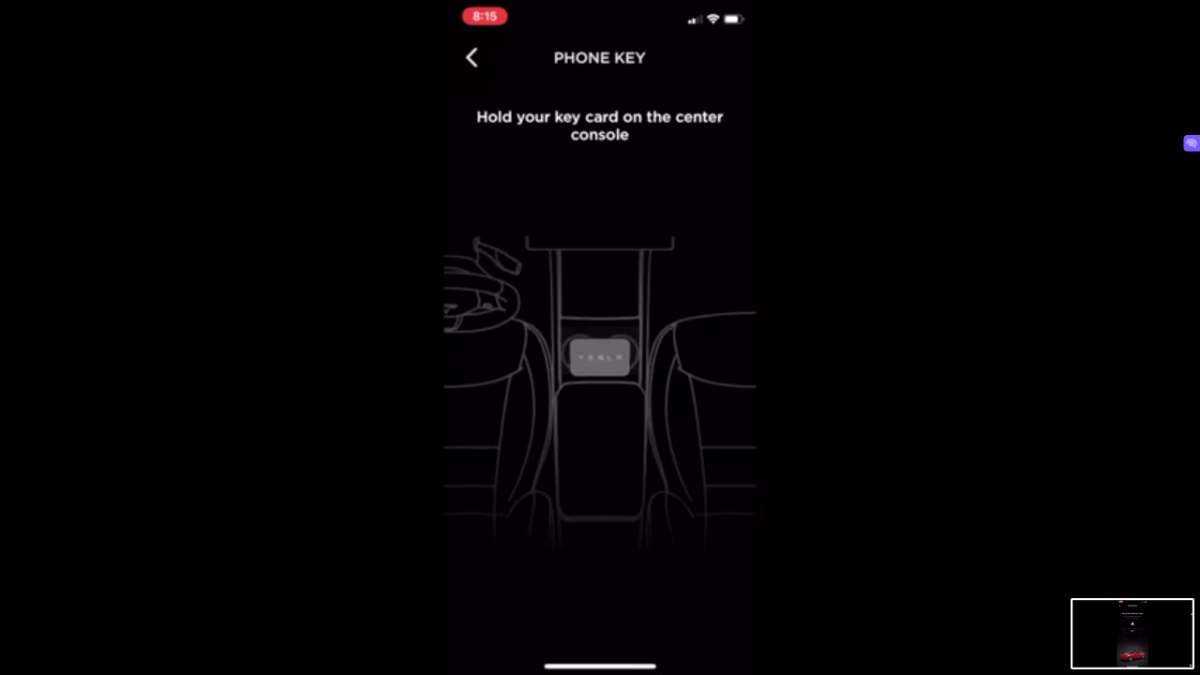
When dealing with Tesla Phone Key disconnection problems, you may need to explore some advanced methods to maintain consistent connectivity.
Reinstalling the Tesla App
If your Tesla Phone Key frequently disconnects, reinstalling the app should be your first step.
Uninstall the app from your smartphone, then download and install the latest version from your phone’s app store. This action can clear any lingering issues due to outdated software or corrupt data.
Retaining the Connection in Various Locations
Your Tesla Phone Key’s ability to maintain a connection can be influenced by location.
Ensure you test the phone key in different settings to rule out environmental factors such as interference from other devices.
In some cases, adjusting the location of your phone within your vehicle can bolster the connection strength.
Service and Support for Persistent Issues
If you’ve gone through the advanced techniques and still face issues, it’s time to contact Tesla’s service and support.
Persistent disconnection problems might indicate deeper software or hardware concerns that require professional assistance.
Engaging with Tesla’s service can ensure that any challenging underlying issues are identified and resolved.
Utilizing Additional Features for Tesla Owners

For Tesla owners, the mobile app offers a range of features beyond just unlocking your car, providing remote access and enhanced security.
Remote Access to Vehicle Controls
With your Tesla mobile app, you have the power to control various aspects of your vehicle remotely.
Whether you’re using iOS or Android, you can conveniently unlock your car’s doors, activate climate control, and even start the vehicle — all from the palm of your hand.
This mobile device functionality ensures that your Tesla is comfortable and ready to drive even before you set foot inside.
Enhancing Vehicle Security with the App
Your Tesla’s security is bolstered by features accessible through the mobile app.
If you’re concerned about your vehicle’s safety, the app allows you to honk the horn or flash the lights to alert those nearby or deter potential threats.
Additionally, if your phone key gets disconnected, you can still ensure your Tesla is locked and secure through the app, a reassurance made possible by these enhanced features.
Understanding Updates and Interference Factors

Keeping your Tesla Phone Key connected requires awareness of the software’s state and the environment it operates in. Let’s explore how updates and external factors contribute to its performance.
Keeping the Software Up-to-date
Software updates are crucial for maintaining compatibility between your Tesla vehicle and smartphone.
When an update is available, install it promptly to ensure new features and fixes are applied.
Failing to do so can lead to interruption in the connection with your Phone Key.
Regularly check for updates in both the Tesla mobile app and your smartphone’s operating system to avoid unanticipated disconnects.
Recognizing External Interference Sources
Various external factors can cause interference with your Tesla Phone Key.
Common sources include power lines, charging equipment, or other electronic devices.
When near these interference sources, you may experience temporary connectivity issues.
Be mindful of your surroundings, particularly when charging, to minimize disruptions in the Phone Key’s bluetooth connection.
Connecting With the Tesla Community

When faced with a Tesla phone key disconnection issue, engaging with the Tesla community can provide solutions and support.
Seeking Help on Tesla Forums
Become an active member of the Tesla Motors Club forum where you can seek advice from other Tesla owners.
Here, you can search for threads that discuss phone key troubles or start a new conversation.
Be specific about the issue: describe whether there’s a persistent disconnection or if the problem occurs in a specific context, like when your car is not connected to WiFi or when trying to swipe to unlock from the Tesla console.
Leveraging Social Features of Tesla App
Sometimes, solutions are just a few taps away in your Tesla app. Utilize the app’s social features to get insights from other users.
You can share notes on the best practices for keeping your phone key connected. This may include ensuring your vehicle’s software is current or checking if certain actions like attempting to honk the horn remotely trigger a reconnection.
- Tesla Charger Installation Cost (Home Setups) - March 1, 2024
- Tesla Phone Key Disconnected (Troubleshooting Guide and Quick Fixes) - March 1, 2024
- Tesla FSD 12 (Explained) - March 1, 2024