Tesla vehicle owners have grown accustomed to the convenience and security the Tesla live camera feature offers, providing real-time visual access to their vehicles through the Tesla app on their iPhone.
Various factors can affect the live camera’s operation, from software glitches to incorrect settings within the app or the vehicle itself.

If the live camera isn’t working on your iPhone, it’s important to consider common troubleshooting steps like checking your settings or awaiting new firmware updates.
In some scenarios, technical support may be necessary to resolve more complex issues that can’t be fixed through standard troubleshooting.
Key Takeaways
- Verify your Tesla app and vehicle settings to ensure the live camera feature is enabled.
- Firmware updates and technical support can resolve many live camera functionality issues.
- Compatibility with your iPhone is essential for the live camera feature to work correctly.
Understanding Tesla Live Camera Feature
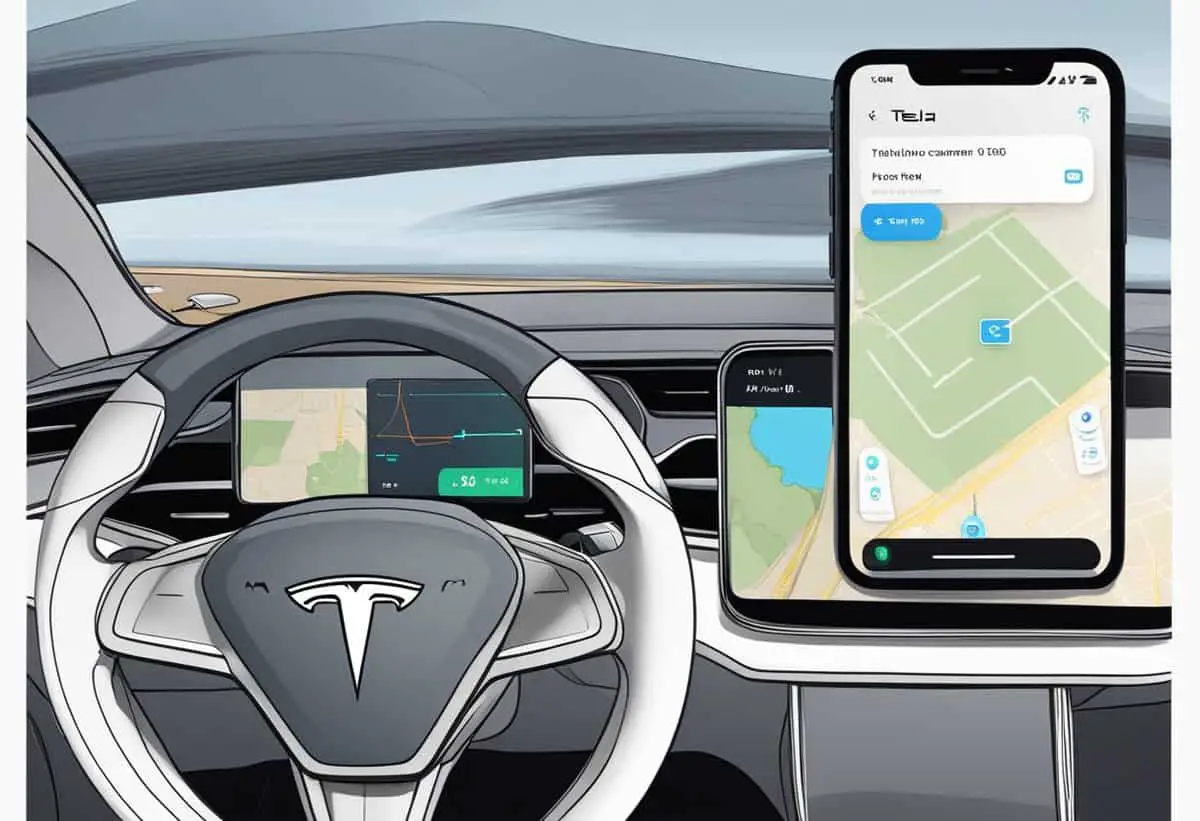
Before delving into the live camera functionality within your Tesla, it’s essential to understand the feature’s scope, its compatibility with iOS devices, and how having a Premium Connectivity subscription enhances the experience.
Overview of Live Cam Feature
The Tesla Live Camera, also known as Sentry Mode Live Camera Access, allows you to remotely view the surroundings of your vehicle through the Tesla mobile app. This feature acts as a vigilant co-pilot, offering peace of mind by enabling you to monitor your car in real time.
Compatibility With iOS Devices
To access Tesla’s Live Camera feature, your iOS device must have the latest version of the Tesla app installed. Compatibility is usually seamless, as Tesla ensures the feature works smoothly with iOS, the operating system for iPhone and iPad devices.
Importance of Premium Connectivity Subscription
To unlock the full potential of the live camera feature, a Premium Connectivity subscription is essential. It provides the necessary bandwidth to stream video from your Tesla to your iOS device, ensuring you can always check in on your car when needed.
Common Issues and Troubleshooting
When your Tesla live camera encounters issues on your iPhone, the problem typically lies in connection snags or software glitches. Understanding these common culprits can streamline your troubleshooting process.
Identifying Live Camera Problems
Your first step should be to identify what type of issue you’re facing with your Tesla live camera. Common indications include a frozen screen, inability to connect, error messages such as “Error refresh,” or the camera simply not showing any live feed.
Usual Suspects: Connection and Software Issues
Connection issues can arise due to weak cellular or Wi-Fi signals. Ensure your iPhone has proper connectivity. For software issues, your Tesla or iPhone could be running on outdated versions, or a temporary bug may be hindering functionality.
Step-by-Step Troubleshooting Guide
- Check Sentry Mode: Confirm Sentry Mode and ‘View Live Camera via Mobile App’ features are enabled on your Tesla’s touchscreen.
- Restart the Tesla app: Fully close and then reopen the Tesla app on your iPhone.
- Software Updates: Verify that both your Tesla and Tesla app have the latest software updates.
- Reboot Your Tesla: Sometimes a simple reboot of your vehicle’s system can resolve a lingering software glitch.
- Recheck Connection: Make sure your iPhone is connected to a strong Wi-Fi or cellular network. Consider toggling airplane mode on and off to reset your connection.
Technical Support and Firmware Updates

When your Tesla live camera isn’t working on your iPhone, it’s essential to explore technical support options and stay informed about firmware and app updates that can resolve your issues.
If you encounter issues with your Tesla live camera, accessing Tesla’s customer support should be your first step.
You have multiple channels at your disposal, including the Tesla support site, the help section within your Tesla account, and the customer service hotline.
It’s crucial to provide detailed information about your problem to receive specific guidance. Additionally, if the problem is widespread, Tesla’s support forum and community pages can be of assistance, where members often share their experiences and solutions.
The Role of Firmware and App Updates
Regular firmware updates are released by Tesla to enhance vehicle functionality and address software bugs. To ensure your live camera operates correctly:
- Check for the latest software version via your car’s on-screen notification or within the ‘Software’ tab in your vehicle’s settings.
- Update your Tesla mobile app to the latest version through the App Store, ensuring that any compatibility issues are minimized.
App updates may include essential fixes for the live camera feature not working on iPhone, as noted in some user experiences.
Keep an eye out for these updates as they often resolve software-related issues, improve app performance, and offer new features that enhance your user experience.
Remember that these updates are designed to keep your Tesla’s software ecosystem in optimal condition, so consistently applying them is crucial for maintaining access to your live camera and other Tesla app functionalities.
Ensuring Compatibility and Functionality
Experiencing issues with your Tesla live camera not working on your iPhone can be frustrating. This section helps you ensure your iPhone is set up properly to work with your Tesla’s live camera feature, including Sentry Mode.
Maximizing iPhone Compatibility
To fully utilize the Tesla live camera feature, ensure your iPhone is compatible with the Tesla app. Your iPhone should be running on the latest iOS version to support all functionalities. Check the App Store to confirm if your iPhone meets the required specifications for the Tesla app.
Regular Software Version Checks
Your Tesla vehicle and iPhone should be up-to-date with the latest software versions. Regularly check for updates on both your Tesla’s firmware and the Tesla mobile app on your iPhone. Updated software may contain necessary fixes that will improve Sentry Mode’s live camera functionality.
Maintaining a Stable Internet Connection
A stable internet connection is crucial for the live camera feature to work properly. When using Sentry Mode or accessing the live camera feed, ensure your Tesla and iPhone have a strong and stable network connection.
This can include Wi-Fi or a strong cellular data signal to facilitate the live feed without interruptions.
Enhancing Security Measures

When it comes to bolstering the security of your Tesla vehicle, understanding how Sentry Mode and Live Camera integration works, as well as the associated data security and privacy concerns, is essential for a comprehensive approach to vehicular protection.
Sentry Mode and Live Camera Integration
Sentry Mode serves as your Tesla’s vigilant protector, automatically detecting potential threats when the car is left unattended.
To enhance this feature, you can access the Live Camera feed through the Tesla mobile app, provided that Sentry Mode is enabled and you’ve turned on the ‘View Live Camera via Mobile App’ in your center screen settings.
This integration allows you to monitor your vehicle’s surroundings in real-time, directly from your iPhone, ensuring you have a watchful eye over your car’s security at all times.
Data Security and Privacy Concerns
Your privacy and data security are paramount when utilizing Tesla’s security features. Tesla vehicles use advanced encryption to safeguard the transmission of live footage, ensuring that your personal information remains private and secure.
Should you have any reservations about who can access your vehicle’s live camera feed, you can rest assured that Tesla employs robust measures to protect your vehicle’s surveillance capabilities from unauthorized access, keeping your peace of mind intact while monitoring your vehicle’s security.
User Experience and System Controls
In managing your Tesla’s live camera features, you play a critical role through the Tesla app and voice command functionality. These tools empower you with real-time interaction and control over your vehicle’s security features.
Controlling Live Camera Via the Tesla App
Your Tesla app is your gateway to monitoring your vehicle. First, ensure Sentry Mode and the View Live Camera feature are enabled. To view your Tesla’s surroundings in real time, tap the Security icon from the Tesla app’s main menu, then select ‘View Live Camera’.
If your live camera isn’t working on your iPhone, verify that both your smartphone and vehicle software are up-to-date to maintain optimal functionality. Moreover, a consistent internet connection is paramount for the app’s live feed to operate without interruption.
Improving User Controls With Voice Commands
Voice commands in your Tesla are designed to streamline your interaction with the vehicle’s systems. In practice, you can use simple, concise commands to control various features of your car, including the live camera functions.
For example, to activate Sentry Mode, you can press the right steering wheel button and clearly state, “Enable Sentry Mode”, which should be acknowledged by your Tesla.
This hands-free approach minimizes distractions and enhances your control over vehicle security systems while on the move.
Remember, voice command recognition is contingent on clear speech and minimal background noise for accurate response.
- Tesla Charger Installation Cost (Home Setups) - March 1, 2024
- Tesla Phone Key Disconnected (Troubleshooting Guide and Quick Fixes) - March 1, 2024
- Tesla FSD 12 (Explained) - March 1, 2024