It’s usually advised against disrupting a Tesla software update of your Tesla electric vehicle because this could result in the update not successfully completing or causing problems with the car’s software.
Futhermore, should you find yourself in need of cancelling a software update of your Tesla in the middle of the procedure, you may well find that there is no option to cancel.
Nevertheless, this article takes a look at your options and some steps you could follow.
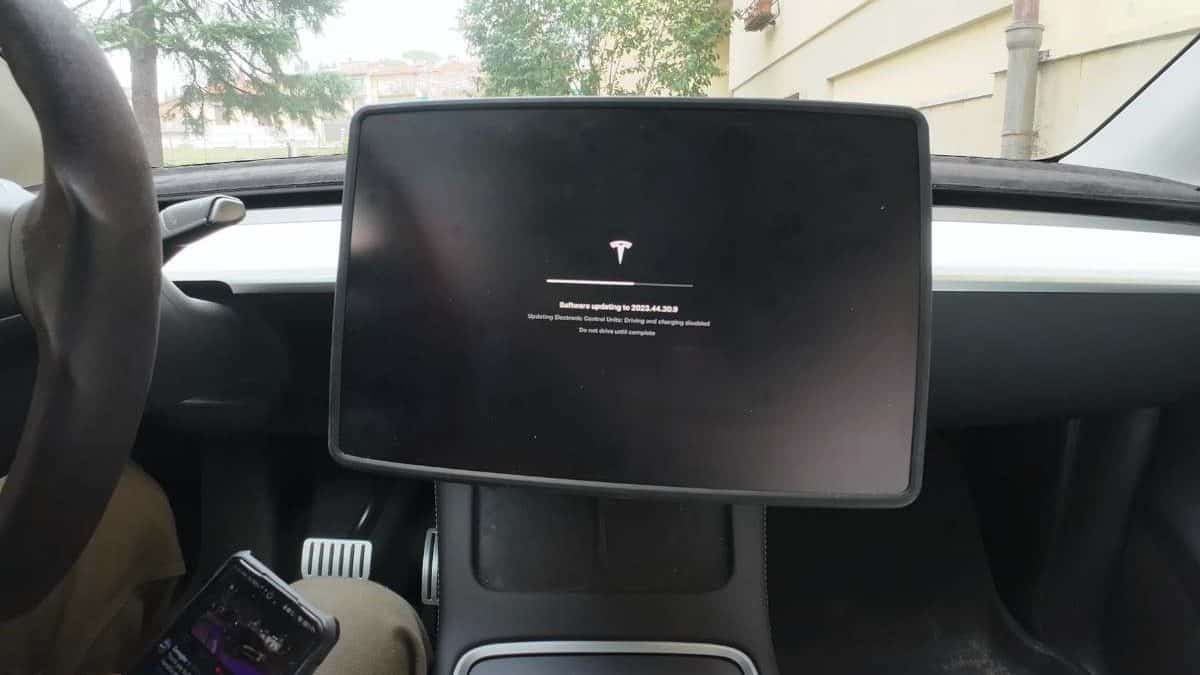
The Tesla vehicle gives you control over your software preferences; you can modify these settings directly from your car or the Tesla mobile app, ensuring that updates happen on your terms.
Key Takeaways
- Tesla’s software updates can be controlled directly from the car or via the mobile app.
- Cancelling an update requires a few steps and can vary by vehicle model.
- Postponing updates allows for scheduling at a more convenient time or maintaining the current software version.
Understanding Tesla Software Updates
Tesla’s software updates offer a range of performance enhancements, bug fixes, and new features to ensure that your vehicle remains at the cutting edge of electric vehicle technology. These updates are conveniently delivered over-the-air, much like your smartphone receives updates, keeping your car’s user interface and overall functionality current.
Types of Updates
There are generally two Types of Updates you’ll encounter with your Tesla:
- Standard Updates: These include necessary updates that Tesla rolls out to all vehicles to ensure consistent performance and safety.
- Advanced Updates: These are typically optional and include the latest features and enhancements. By opting for Advanced updates in your settings, you receive updates as soon as they’re available for your vehicle configuration and region.

Update Mechanism
The Update Mechanism of your Tesla is both sophisticated and user-friendly, featuring:
- Over-the-Air Updates: Your Tesla doesn’t need to visit a service center for software improvements; updates are delivered directly to your car through a Wi-Fi connection.
- Scheduling: You can schedule updates to occur at a time that is convenient for you, preventing any disruptions in your daily use of the vehicle.
Benefits of Updates
With each software update, you may receive the following Benefits of Updates:
- Bug Fixes: Improvements to the software that address any known issues, enhancing the stability of your Tesla’s systems.
- Performance Enhancements: Updates often bring enhancements that can improve the acceleration, battery efficiency, or driving experience.
- User Interface Improvements: Visual tweaks and usability enhancements ensure that your interactions with your car’s touch screen and software are intuitive and seamless.
Pre-Cancellation Considerations
Before choosing to cancel a Tesla software update, it’s crucial to consider why you want to stop the update and what risks may be involved. Understanding these aspects will ensure that you make an informed decision that aligns with your vehicle’s best interest.
Reasons for Cancellation
You might contemplate cancelling a Tesla software update due to immediate needs, such as requiring the use of your vehicle when the update is scheduled to take place.
Another reason could be concerns about potential bugs or issues that sometimes surface with new software releases. You may prefer to wait until any initial problems are resolved in subsequent patches.

Potential Risks
Cancelling a software update can lead to missed enhancements in the performance of your Tesla. Often, updates include crucial bug fixes and improvements that are essential for your car’s functionality and safety.
Halting an installation process could also result in missing out on new features and leave your vehicle’s software outdated, which may affect its compatibility with future updates.
Steps to Cancel a Tesla Software Update
Tesla vehicles offer a degree of control over software updates, enabling you to cancel or postpone them under certain conditions. It’s important to manage these updates to ensure they don’t interfere with your driving plans or preferences.
Before Download Begins
If you receive a notification on your Tesla app or vehicle’s touchscreen about an available software update, you can choose to not initiate the download.
Simply ignore the notification if you wish to avoid downloading the update at that moment. No action is necessary to cancel since the download has not started.
During Download
If the software update has already begun downloading and you wish to cancel it, you’ll find that the ability to directly stop the download is not available.
Your best option is to ensure your vehicle is disconnected from Wi-Fi to interrupt the download process, as updates require an internet connection to download.
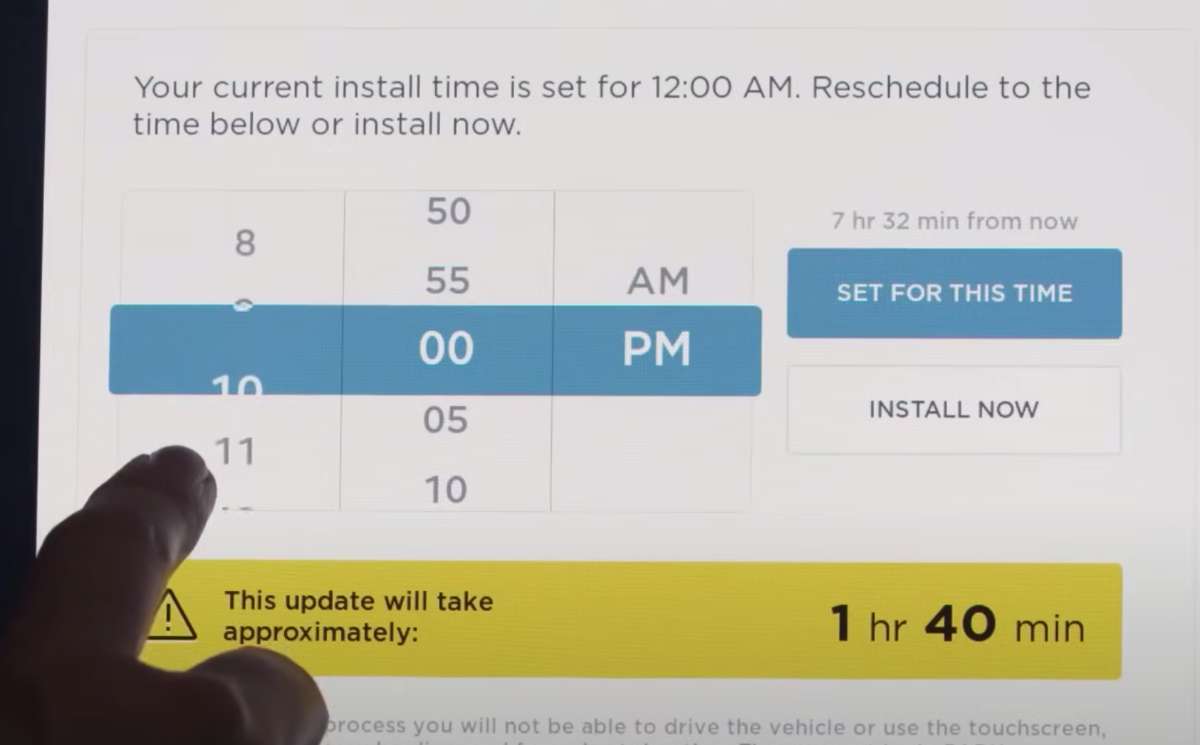
Postponing Installation
Once the download is complete, you can postpone the installation. When the software update is ready to install, a yellow clock icon will appear.
Tap this icon to schedule the installation for a later time more convenient for you. Through the Tesla app, you can similarly select to install the update later, giving you further control over the process.
Managing Updates via Tesla App
The Tesla app is your gateway to managing software updates efficiently. You can schedule updates and stay informed through notifications and alerts, ensuring your Tesla stays up-to-date without disruption to your routine.
Scheduling Updates
With the Tesla app, you have the flexibility to schedule software updates at a time that suits you best. To schedule an update:
- Open the Tesla app on your smartphone.
- Go to the ‘Software’ tab.
- Choose ‘Schedule’ next to the available update.
Remember to connect your car to Wi-Fi for faster download speeds. If you aren’t near a Wi-Fi connection, updates over mobile data are possible but may take longer and incur charges depending on your mobile plan.
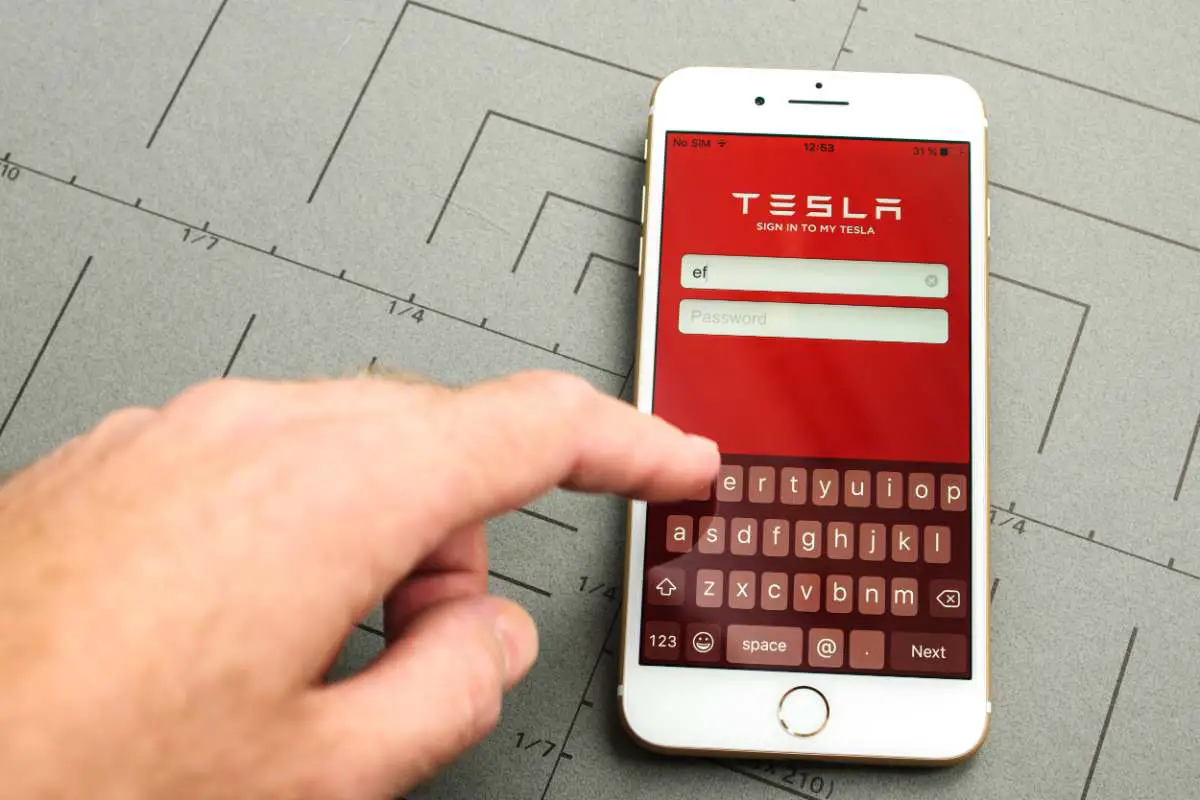
Notifications and Alerts
Notifications play a vital role in keeping you informed about the status of your Tesla’s software updates. To ensure clarity:
- Alerts will notify you when a new update is available.
- You’ll get reminders for scheduled updates so you won’t forget.
For the most seamless experience, ensure that notification settings on your phone are turned on for the Tesla app. This way, you’ll receive real-time alerts and can take immediate action if needed, such as rescheduling to a more convenient time.
Troubleshooting Update Issues
Experiencing issues with your Tesla software update can be frustrating. This section will guide you through resolving common problems and when it’s necessary to reach out for further assistance.
Common Problems
Your Tesla may encounter software update challenges such as the update being stuck or error messages appearing. If your Tesla’s software update has not progressed, a simple system reboot can often resolve this. To reboot:
- Park your vehicle in a safe location.
- Hold down both scroll buttons on the steering wheel until the touchscreen turns off and the Tesla logo appears.
If the update remains stuck after a reboot attempt, verify that your vehicle has a stable connection to Wi-Fi. Software updates often require a strong and secure internet connection for successful installation.
When to Contact Customer Service
If you’ve followed the typical troubleshooting steps and your software update still hasn’t resolved, or if you encounter persistent bugs or error messages, it’s time to contact Tesla’s customer service. You should also reach out to customer service if:
- The touch screen is unresponsive after multiple reboot attempts.
- Error messages related to the update persistently appear.
When you get in touch with Tesla Support, be ready to describe the issue precisely, including any steps you’ve already taken and error messages displayed. As a Tesla owner, remember that customer service is there to help and ensure your vehicle’s features are up-to-date and functioning correctly.
Frequently Asked Questions
In this section, you’ll find reliable information to dispel common misconceptions about cancelling Tesla software updates, how it may affect your vehicle’s performance, and what it means for future updates.
Myths About Update Cancellation
Myth: Cancelling a Tesla software update can harm your car’s system.
Fact: Cancelling an update does not damage the software or hardware of your Tesla. If you cancel a scheduled software update, you can simply reschedule it at a more convenient time.
Effects on Vehicle Performance
Cancelling an update will not affect the current performance of your Tesla. Whether you are driving a Model S, Model X, or Model 3, your car will continue to function with the existing software until the update is completed.
Future Update Eligibility
If you cancel an update, whether intentionally or accidentally, rest assured that you remain eligible for future software updates. Your Tesla will continue to receive notifications for new software releases, ensuring your vehicle gets the latest features and improvements when you choose to update.
- Tesla Charger Installation Cost (Home Setups) - March 1, 2024
- Tesla Phone Key Disconnected (Troubleshooting Guide and Quick Fixes) - March 1, 2024
- Tesla FSD 12 (Explained) - March 1, 2024