Keeping your Tesla app up-to-date is crucial for a seamless experience with your electric vehicle. A recent update might be available to enhance the functionality of your Tesla, connecting you better with your Model S, 3, X or Y.
I’ll guide you through a fuss-free update process that ensures you’re using the latest features and improvements.
Key Takeaways
- Keep your Tesla app up-to-date for the best car features and security. Find updates in the App Store or Google Play, tap ‘Update’, and then open the app to see new things.
- If updating fails, check that your phone meets requirements and has enough space. Restart your device or reinstall the app if needed.
- For update troubles, clear cache, restart your phone, make sure you’re connected to Wi-Fi, update your phone system, or get help from Tesla support.
Importance of Keeping Your Tesla App Up-to-Date
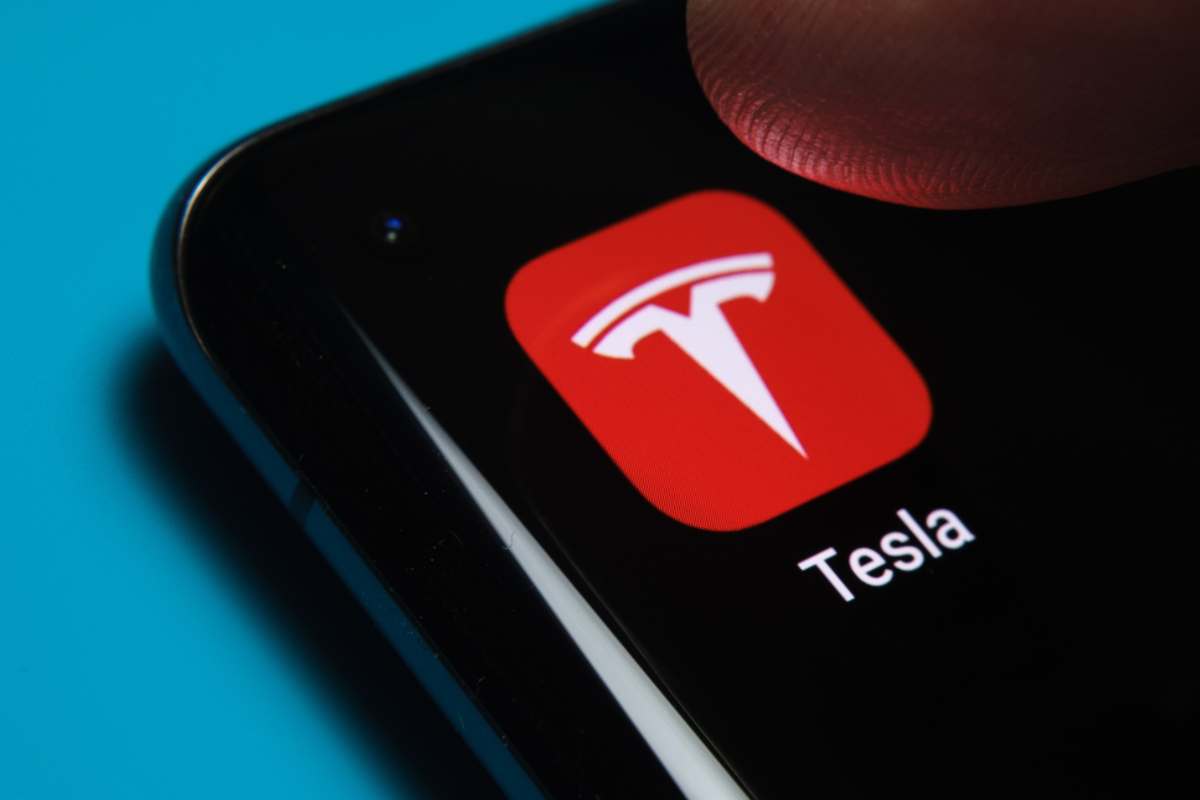
Having the latest tesla app update is key. It helps your phone talk to your Model 3 or any Tesla car you drive. With new updates, you get cool features for your car and app. You can do things like change how you pay for charging and check if there’s new software for your car.
Keeping the Tesla mobile app current also keeps your data safe. Plus, Elon Musk’s team says to get these updates fast! They make sure everything runs great between your car and the app on your iPhone or Android device.
Step-by-Step Guide to Update the Tesla App
First, locate the app icon on your smartphone’s home screen—whether you’re team iPhone or Android, it’s easy to find.
Next, go to the App Store or Google Play and tap ‘Updates’ to see if a new version awaits you. If an update is listed, press ‘Update,’ sit back for a moment while your phone does its magic, and then relaunch the app.
Dive in to explore fresh functionalities that enhance how you interact with your Tesla vehicle or monitor those sleek Powerwalls.
Locate the Tesla App on Your Smartphone
To update the Tesla app, start by finding it on your phone. If you have an iPhone, swipe down from the middle of your home screen and type “Tesla” in the search bar. This will show you where the app is.
On an Android phone, look through your apps until you see the red Tesla logo.
Touching the Tesla app icon opens it up quickly. Now let’s make sure we have the latest version.
Next up: finding updates in your app store!
Check for Available Updates in the App Store or Google Play
Once you’ve found the Tesla app on your phone, it’s time to make sure you have the latest version. Go to your App Store if you use an iPhone or open Google Play if you’re on an Android device.
Look for the ‘Updates’ section where all available updates are listed. Search for “Tesla” and see if there’s a new update waiting for you.
If a tesla app android update or iOS update shows up, tap ‘Update’ next to the Tesla app listing. Your phone will download and install the newest features automatically.
This keeps your Tesla app sharp with all of its tools like checking on battery charge, finding superchargers, and using Autopilot features right from your fingertips!
Read Our Complete Guide On How To Use Your Tesla App
Initiate the Update and Wait for Installation
Click on the update button for your Tesla app in the App Store or Google Play. Your phone will start to download and install the new version.
While you wait, your car’s touchscreen can show you if there are updates for your Tesla too! Just tap “Controls” and then “Software” to see.
After the app updates, open it to check out all the cool new things you can do with your Tesla.
Now, let’s make sure everything is running smoothly after this update!
Open the Updated App and Verify New Features
Once the Tesla app update is finished installing, start the app on your phone. You’ll see new things right away if there are any. Look for changes like better layouts, faster responses, or even brand-new features that make your Tesla experience smoother.
Explore all parts of the updated app to find these goodies.
Use the ‘Software’ tab in your updated Tesla app to check out release notes and learn about what’s new.
This will give you a clear picture of how each improvement helps you connect with your car – from handy scheduling functions to detailed guides on using new tools in the app.
Now, let’s move on to tackle any hiccups you might face while updating.
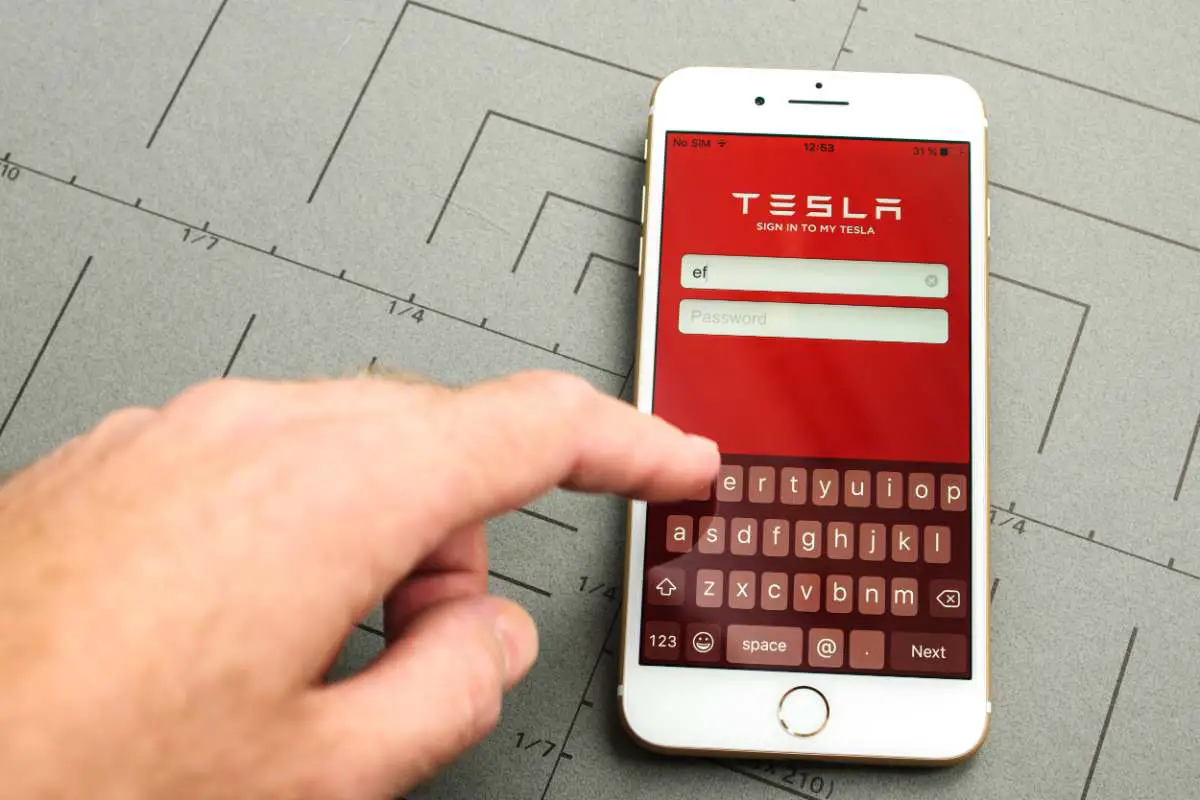
Troubleshooting Common Update Issues
Encountering hiccups during the update process can be frustrating, but fear not; there are effective strategies for resolving common issues.
If your Tesla app refuses to update properly, start by checking that you have a stable Wi-Fi connection and sufficient storage on your device—two frequent culprits of installation problems.
Compatibility is key; ensure your smartphone’s operating system meets the minimum requirements set forth by Tesla.
Should an error message appear or if the update stalls mid-way, don’t hesitate to restart your phone and attempt the download once more.
Persistently troublesome updates might call for a more drastic measure: uninstalling and then reinstalling the Tesla app can sometimes overcome pesky glitches preventing successful installation of the latest version.
Keep in mind that staying aligned with recent software ensures optimal functionality between your mobile device and your futuristic vehicle, helping maintain that seamless Tesla experience we’ve all come to appreciate.
Ensuring Compatibility with Your Device
Check if your device can work with the new Tesla app update. Some older phones might not be able to use the latest version of the app. Look at the requirements for the update in either the App Store on an iPhone or Google Play on Android devices.
Make sure your phone’s operating system is recent enough to handle it.
You also want to pair each Tesla profile with a top Bluetooth device for fewer problems. If you do this, your phone and car will talk to each other better, making sure you get all the cool features without trouble.
Keep up with software updates and set your preferences for updating so that everything runs smooth.
What to Do If the Update Fails to Install
Making sure your device is compatible with the Tesla app is key. But sometimes, even if everything seems right, updates may not go smoothly. Here’s what you can do if the Tesla app update doesn’t work.
- First, try reloading the Tesla app on your phone. This means closing it completely and then opening it again.
- Log out of the Tesla app and log back in. This can help reset things and might solve the issue.
- Clear the app cache and data. Go to your phone settings, find the app manager, look for the Tesla app, and clear its cache.
- Restart your smartphone. Just like computers, sometimes turning them off and on again can fix unexpected problems.
- Make sure you have a good internet connection. A strong Wi-Fi network helps make sure updates download without trouble.
- Check that your phone system is up to date. Sometimes an old version of Android or iOS can cause trouble with new apps.
- If none of these steps work, uninstall and then reinstall the Tesla mobile app from the App Store or Google Play.
- Still having issues? It might be best to contact Tesla support for more help.
Conclusion
You’re all set to keep your Tesla app fresh and up-to-date with these easy steps. Remember, having the latest version means you have the newest features and best performance for your car.
If something doesn’t work right, don’t worry; just check that your phone works with the app and try again. Enjoy driving and managing your Tesla with confidence!
This keeps everything working well and lets you have fun with the latest features.
FAQs
1. How do I update my Tesla app on my Android phone?
To update your Tesla app on an Android device, go to the Google Play Store, search for the Tesla app, and tap ‘Update’ if a new version is available.
2. Can I get the latest Tesla app version on my iPhone?
Yes! On your iPhone, open the App Store, find the Tesla app and hit ‘Update’ to get the latest Tesla mobile app version.
3. What’s new in the latest tesla app update?
The newest update of the tesla phone app might include fresh features for your car like Cybertruck or Model X controls or improvements for using with Siri and Safari browser.
4. Should I always download tesla updates right away?
It’s smart to keep your apps up-to-date including your tesla update app so you don’t miss out on cool stuff for cars like Roadster or Model X!
5. Can you use updated Tesla apps with gadgets other than phones?
Sure thing! If you have devices like a Raspberry Pi 4 that can run android apps, you might install and use an updated tesla mobile new app there too.
- Tesla Charger Installation Cost (Home Setups) - March 1, 2024
- Tesla Phone Key Disconnected (Troubleshooting Guide and Quick Fixes) - March 1, 2024
- Tesla FSD 12 (Explained) - March 1, 2024