Are you a Tesla owner looking for innovative ways to enhance your driving experience? With apps like the TeslaMirror, you can easily mirror your mobile device screen directly onto your car’s monitor.
This post is designed as an ultimate guide to using a Tesla Mirror App on your mobile device, which will transform how you interact with your vehicle. Stick around and fasten those seatbelts – it’s time to enter the world of seamless automotive technology!
Key Takeaways
- The Tesla Mirror App lets you use your phone apps on your car screen. This is very fun and may make driving safer.
- Setting up the app is easy! You just need to download it, install it, and pair it with your car’s Bluetooth. It works with both Android and iOS devices.
- The TeslaMirror app cares about safety. It doesn’t let videos play while cars are moving as this can be unsafe.
- Many apps work well with the Tesla mirror app. Examples include Android Auto, TslaMirror, and Tesla Display among others.
- This same app goes by the name of Tesla Mirror on Android, and by the name of TslaMirror on iOS (as stated here).
What is TeslaMirror/TslaMirror App?

The TeslaMirror/TslaMirror App is a unique software that allows users to mirror their mobile device’s screen onto their Tesla vehicle’s touchscreen, providing seamless integration for access to various apps and features directly from the car’s interface.
Features and benefits
The TeslaMirror/TslaMirror app lets you see your phone on your Tesla’s screen. It works well with both iOS and Android phones. Get it from the Google Play Store with a free trial for 144 hours.
The link between the car and phone is through Bluetooth. The cool part about this is that you can use your apps right in your car! This gives drivers more fun while driving their Tesla cars.
By using this app, not only will you enjoy smart features, but also better safety since there are no distractions from handling the phone while driving.
Compatibility with different devices
The TeslaMirror app works well with many devices. You can use it on an iPhone, iPad, or any Android device. If you have different gadgets at home, this app suits you. It works with both iOS and Android systems.
This means you can switch from your iPhone to an Android tablet easily. The app doesn’t care about the type of device you use. It even talks with your Tesla car’s dashboard!
So, if you are an Android user, the Android Auto app will also mirror phone features on your car screen. Now, using apps in your Tesla car is as easy as using them on your phone or tablet!
How to Download and Set Up the App
To effectively utilize the Tesla Mirror app, start by downloading it either from Google Play Store for Android devices or Apple App Store for iOS devices. Once downloaded, follow the installation prompts on your device to set up the application.
Permissions like accessing storage and connectivity are important for smooth functionalities of the mirror app. Make sure to grant these permissions during setup for optimal performance.
Steps for Android devices
Let’s look at how Android users can set up the Tesla Mirror App. First, open the Google Play Store on your device. Then, type ‘TeslaMirror’ or ‘TslaMirror’ in the search bar. Choose the app from the list and hit ‘install’. Once it is done, open the app.
Turn on your car’s Bluetooth and pair it with your phone. The app will then show up on your car’s dashboard screen. For viewing apps like maps or music players, select ‘Mirror functionality’. If you wish to watch videos while driving, pick ‘Entertainment control’.
Now, you can enjoy all these features in your Tesla vehicle through a wireless connection!
Steps for iOS devices
Ready to use the Tesla Mirror app on your iOS device? Here are simple steps to follow:
- First, find the Tesla mobile app in the App Store.
- Touch the download button and let it install.
- After it finishes, open your new Tesla app.
- Next, log in using your unique Tesla account details.
- Then, look for the “Controls” part on your car’s touchscreen.
- Tap “Safety” found beneath “Controls”.
- Pick “Mobile Access” after hitting “Safety”.
- Turn on mobile access for your Tesla Model 3.
Detailed Overview and Functionality of Tesla Mirror App
The TeslaMirror/TslaMirror app serves as an advanced solution for bringing your mobile apps to your Tesla vehicle’s screen. With compatibility across iPhone, iPad, and Android devices, the app offers comprehensive functionality designed specifically with a Tesla vehicle in mind.
Essentially, once you’ve completed the initial setup on your device – be it Android or iOS-based – the app allows seamless mirroring of that device onto your car’s display.
One aspect that warrants particular attention is its support for Bluetooth audio link capability during app usage. Meaning, users can enjoy their favorite music or audiobooks while they’re driving without any interruption when navigating other apps simultaneously on the car’s screen.
It’s also worth noting that this user-friendly feature doesn’t demand much technical know-how from drivers; it simply discourages locking your phone to avoid hindrance in mirroring process.
Furthermore, another strategic function integrated within this innovative technology notifies users if Sentry Mode has been disabled due to low battery levels which not only ensures enhanced security but also provides real-time updates about the condition of their vehicle- all conveniently available at their fingertips through this single application!
Read our guide to the best third party Tesla apps for Tesla owners
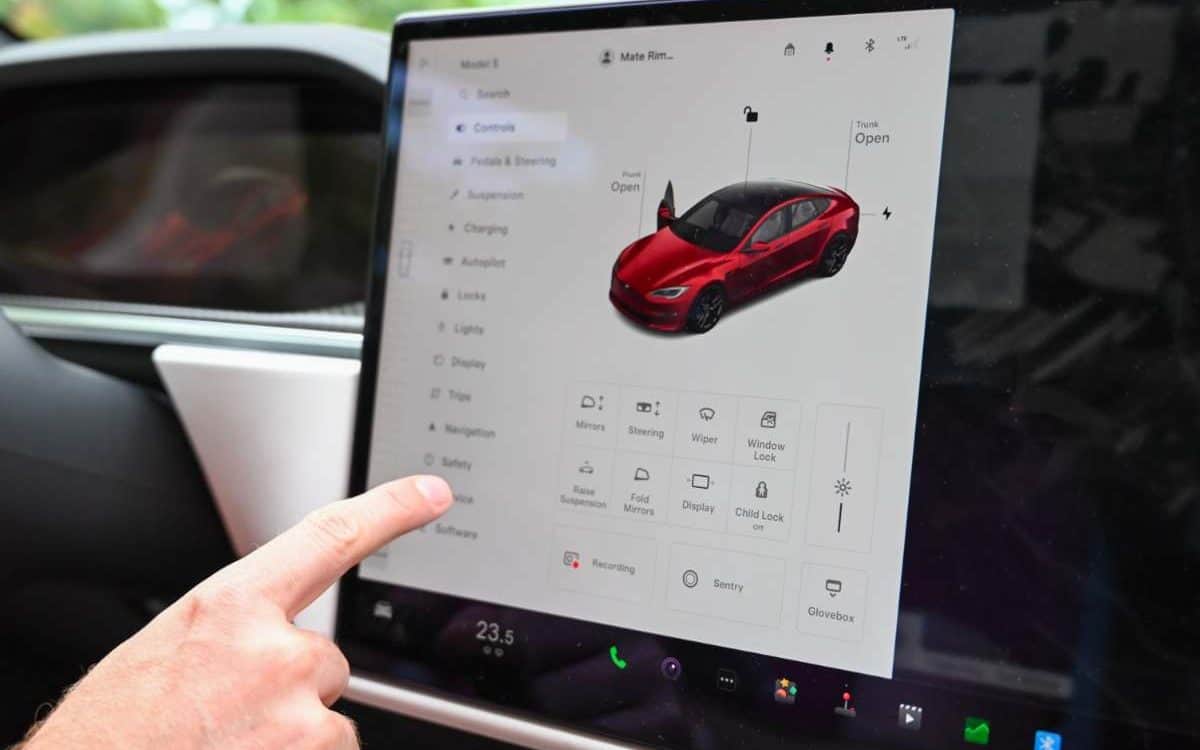
Key Features of the App
The Tesla Mirror app offers unique features, such as flawless mirroring for Tesla cars, robust privacy and security measures to safeguard personal data, and extensive support for a variety of apps making your driving experience more enjoyable.
App mirroring for Tesla cars
The TeslaMirror app lets you see your phone’s apps on your Tesla car screen. This is called ‘app mirroring‘. You can use it with iPhones, iPads, and Android phones. The app works well with both the Android Auto and Apple CarPlay apps.
Setting up this feature is simple! For sound during mirroring, the Bluetooth audio link connects to the car. Your mobile device will play its sounds through the car speakers. It even allows for safe driving sessions by using some important features like incar entertainment and location-based services without touching your phone while driving.
Privacy and security
The Tesla Mirror App puts your privacy and security first. It is a software-based solution that needs no extra hardware. The app uses the screencast feature for devices hooked up to iOS only.
This protects your privacy. Your Tesla car has special security tools that you can set in the vehicle’s settings area. These features make sure your infotainment data and personal details are safe on the app, too.
Sometimes, when you load mobile apps onto your phone, they ask to touch your private info. On this app though, that is not a worry! Tesla tells us what data it takes from our accounts such as orders, account info, customer support chats, and service history of cars.
Support for different apps
The Tesla mirror app supports many apps. This broad support gives you more fun while driving. Here are some apps you can use with your Tesla mirror app:
- Use Android Auto: This is a must-have for Tesla owners. The app works well on Tesla cars, thanks to phone mirroring.
- Get the TslaMirror app: It mixes well with iPhones and lets you pull out iPhone apps onto your car’s screen.
- Install Tesla Display: A free app that lets you cast your phone’s screen onto the large screen in your Tesla.
- Share fun times: You can show personal videos or use video apps on the big screen in your car.
Common FAQs and Troubleshooting Tips
Explore the answers to commonly asked questions and practical solutions for potential issues you might encounter while using your Tesla Mirror app — from its usage during driving, playing videos, choosing the right mode, to full-screen support in Tesla.
Dive deeper into this section to smooth out your user experience.
Usage while driving
Using the TeslaMirror App while you drive is simple. You can mirror your Android device audio in the car. This helps you play your favorite music with ease. The app also allows remote communication with a vehicle like Tesla Model Y.
It works nicely on an iPhone or Android phone. Make sure to keep your eyes on the road, even when using this app!
Playing videos while driving
Playing videos while driving can be fun, but it’s not safe. The Tesla Mirror app lets you play games on your car screen even as you drive. But this isn’t good for safety reasons. It distracts the driver and can lead to accidents.
Guidelines set by the National Highway Traffic Safety Administration say this clearly: viewing unrelated images or videos while driving is a distraction. So, enjoy your multimedia entertainment in cars safely – watch videos only when parked!
Choosing the right mode
Picking the right mode in TeslaMirror is key. Start with app mirroring for a big view of your phone’s screen on your car’s display. This helps you see and use all apps easily while driving.
There are two modes: screencasting and remote control. Screencasting shows your phone screen on the Tesla touch display. Remote control lets you pick an option on your Tesla screen using your phone.
You can switch between these modes to find what works best for you.
Full-screen mode support in Tesla
Tesla cars have full-screen mode support. This makes using apps great on the big Tesla screen. You can use your phone to show apps on this large screen. The TeslaMirror app lets you do this with iPhone apps in full-screen mode.
There is also another app called TeslaDisplay or TesConnect, which does the same job. It’s handy for looking at websites on your car’s touch screen too. To turn it on, go to a website and tap the fullscreen option.
Conclusion and Recommendations
You now know how to use the Tesla mirror app on your device. Put what you learned into action and enjoy its great features. Try it out for video calls, map sharing, or playing videos on your Tesla’s screen.
Happy driving with Tesla Mirror App!
- Tesla Charger Installation Cost (Home Setups) - March 1, 2024
- Tesla Phone Key Disconnected (Troubleshooting Guide and Quick Fixes) - March 1, 2024
- Tesla FSD 12 (Explained) - March 1, 2024